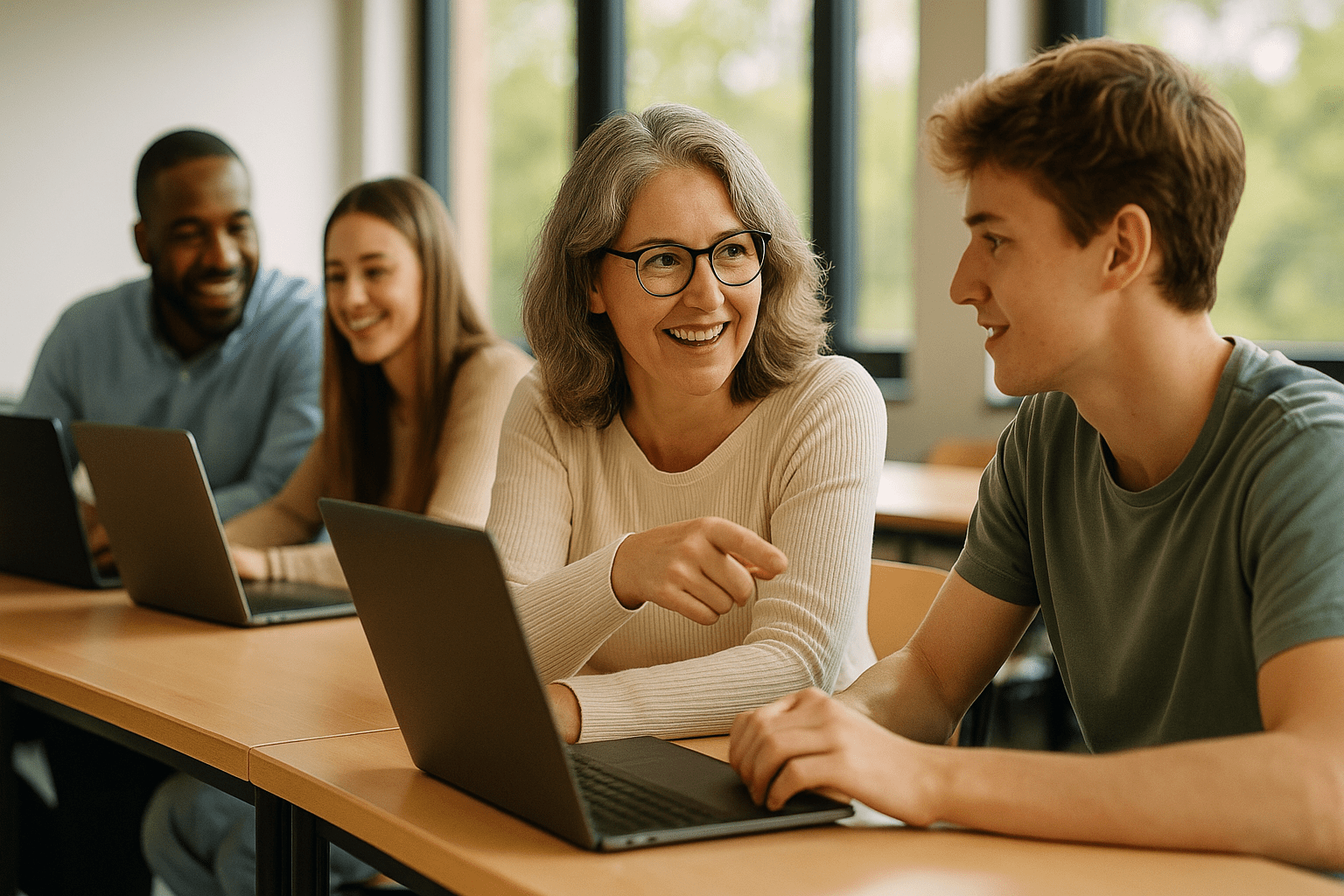How to Create a Quiz in Moodle That Helps Students Learn
If you’ve ever wanted to assess your learners’ progress without the hassle of endless paperwork or confusing tools, this post is for you. Creating a quiz in Moodle™ software isn’t just about inserting a few multiple-choice questions. It’s an opportunity to shape how knowledge sticks-when done right, a well-crafted Moodle™ quiz becomes a powerful part of your eLearning toolkit.
Below, we’ll walk you step-by-step through creating a quiz activity that works for your course, your learners, and yes-your sanity too.
Starting from Scratch Create a Quiz in Your Moodle™ Course
Before you can build the quiz itself, you need access. Log in to your Moodle™ site and navigate to the course where the quiz will live. Then: Once you are in the course, locate the ‘Turn editing on’ option to enable changes. Familiarize yourself with the layout by referring to the moodle 3.8 course overview, which provides essential insights into the various tools available for quiz creation. After reviewing the overview, you can begin setting up your quiz with the necessary settings and question types.
- Click “Turn editing on” at the top right corner of the page.
- In the desired section, select “Add an activity or resource”.
- Click “Quiz” from the activity options, then hit “Add”.
You’ll be taken to the editing screen for the quiz settings. Here’s where things start to get interesting.
Quiz Settings Worth Paying Attention To
Moodle™ quiz settings can feel overwhelming at first, but only a few really matter if you’re getting started. Let’s break them down: Focus on the essential configurations like timing, grading methods, and question types to tailor your quiz effectively. Additionally, exploring moodle themes for modern education can enhance the visual appeal and user experience, making it easier for students to engage with the content. By simplifying the setup process and utilizing appropriate themes, you can create an effective learning environment. Incorporating a Moodle activities block overview can further streamline navigation, allowing students to easily access various resources and assignments. This overview provides a clear layout of all available activities, helping learners prioritize their tasks efficiently. By combining well-configured quizzes with a comprehensive activities block, you can significantly enhance the overall educational experience.
- Quiz name: Give it a clear, specific title (e.g. “Chapter 2 Review Quiz”).
- Timing: Set a time limit (e.g. 30 minutes) or open/close dates.
- Attempts allowed: Limit retries or allow multiple attempts to reinforce learning.
- Grading method: Choose best grade, first attempt, last attempt or average grade.
- Layout: Select how many questions appear per page- 5 per page may reduce overwhelm.
- Question behavior: Decide whether learners can redo questions or see immediate feedback.
Pro Tip: Keep navigation simple. A cluttered quiz layout won’t help anyone-unless you’re secretly working for the Department of Confusion™.
The Role of the Question Bank and How to Use It
The question bank might just be Moodle’s unsung hero. Instead of adding the same questions to multiple quizzes, you can store, organize, and reuse them across activities.
Here’s how it fits into the process:
- Create your quiz activity first.
- Click “Edit quiz” to enter the question area.
- From here, choose to add a new question or pull from your question bank.
You can also organize the bank using categories like “Week 1 Vocab” or “Midterm Practice” to split content for different purposes.
Types of Quiz Questions and When to Use Them
Moodle™ software supports a wide range of question types. Selecting the right one isn’t a technical decision-it’s a pedagogical one. Instructors should carefully consider the educational goals they wish to achieve and how each question type can facilitate student engagement and understanding. By aligning the chosen question formats with assessment objectives, educators can enhance learning outcomes while making eportfolio integration effective. Ultimately, the right question type can foster deeper critical thinking and reflection, enriching the overall educational experience.
| Question Type | Best Uses |
|---|---|
| Multiple Choice | Concept review, recognition, basic factual recall |
| True/False | Quick fact-checking or basic comprehension |
| Matching | Vocabulary, definitions, associations |
| Short Answer | Definitions, simple explanations |
| Essay | Higher-order thinking and open-ended assessment |
Tip: Mix it up. Combining multiple choice, matching, and essays keeps students on their toes and accommodates different learning styles.
Adding Questions to Your Moodle™ Quiz Activity
Once your quiz shell is ready, select “Edit quiz” and begin adding new questions-or insert prepared ones from your question bank.
Adding a new question goes like this:
- Click “Add” → “a new question”.
- Pick the question type.
- Enter the question text, answers, and feedback.
Hint: Provide instant feedback where possible. It turns quizzes into learning tools, not just assessments.
Creating Conditional Questions and Sections
Sometimes you want one question to only appear if another is answered in a specific way. Moodle™ lets you set up conditional questions or divide the quiz layout using sections.
To create quiz sections:
- Edit your quiz
- Click “Add” → “a new section” between questions
- Organize by modules, topics, or difficulty
To make questions conditional:
- Use combined question types or lessons for advanced conditional paths
- Explore third-party plugins if you need more logic-based branching
Previewing and Testing Before Students See It
Once your questions are in place, use the Preview button to take the quiz yourself. This uncovers layout issues, confusing instructions, or missing feedback.
Test run tips:
- Try different answer combinations to check grading
- Go over time if you’ve set a time limit-does it behave as expected?
- Check feedback on both correct and incorrect answers
Tips for Creating Effective Moodle™ Quizzes
It’s one thing to know how to create a Moodle™ quiz. But making it effective for your learners? That’s where the real skill comes in. To truly enhance the learning experience, it’s essential to consider not just the content of the quiz, but also how it can be designed to motivate and engage students. Incorporating elements like interactive questions and multimedia can make a quiz more appealing, thus making Moodle engaging for learners. By providing immediate feedback and varying question formats, instructors can foster a more dynamic and memorable learning process. Additionally, incorporating image quiz questions for exams can stimulate visual learners and enhance comprehension of complex concepts. By using visuals, educators can create a more inclusive environment that caters to diverse learning styles. Furthermore, making use of analytics to track student performance can help in refining quizzes for even greater efficacy in future assessments. In addition, integrating collaborative features within the quiz can encourage peer interaction, helping learners to build knowledge together. For those new to this platform, exploring “moodle basics for beginners” can provide valuable insights on effectively utilizing these tools. Ultimately, leveraging technology in thoughtful ways can transform a traditional quiz into an enriching educational experience.
- Align with outcomes: Make sure each question targets a learning objective.
- Avoid trick questions: Confusion isn’t the same as challenge.
- Use distractors with intent: In multiple-choice, wrong answers should sound plausible, not absurd.
- Check your defaults: Avoid reusing old quiz questions with outdated settings.
Honestly, most people skip this step-and regret it when students bomb the quiz or email about errors they didn’t notice.
Grading and Post-Quiz Feedback
After your Moodle™ quiz activity ends, it’s time to review attempts. Navigate to the quiz, then open the Results tab.
Depending on your grading options, you can:
- See all individual attempts
- Override grades if needed
- Export results for manual grading with essay questions
Be sure feedback is enabled in your quiz settings. Showing students the right answers with explanations reinforces learning-and answers the always-popular “Why did I lose marks on this?”
FAQs About Creating a Quiz in Moodle
How to create a quiz in Moodle?
To create a Moodle™ quiz, log in to your course, turn editing on, and select “Quiz” from the “Add an activity or resource” menu. Configure settings like quiz name, time limit, and number of attempts, then add questions manually or from the question bank. Once you’ve added your questions, you can preview the quiz to ensure everything is set up correctly. Consider implementing smarter archiving solutions for Moodle to efficiently manage past quizzes and student performance data. This approach not only helps in maintaining organization but also facilitates easier access to resources for future reference.
How to create a matching quiz in Moodle?
Go to your quiz activity and click “Edit quiz.” Choose “Add a new question,” select the “Matching” type, and provide a list of questions and their corresponding matches. Moodle™ will display them as a dropdown-matching activity during the quiz.
How to create a questionnaire in Moodle?
A questionnaire isn’t created using the quiz tool. Instead, use the “Questionnaire” activity module, if installed. It allows more survey-style interactions, ideal for course evaluations or feedback, rather than assessment. “Feedback” activity is a similar activity that you might have on your site.
How to create sections in Moodle quiz?
While editing a quiz, click “Add” → “a new section” between questions. You can name sections to group related questions, which appears as a page break to learners. Helpful for organizing quizzes by topic or format.
The Takeaway Learn by Doing
Quizzes help us gauge whether what we’re teaching is actually landing-and Moodle™ software gives you the tools to do that intelligently. From the quiz settings to designing question types that actually engage students, the power’s in your hands.
If this sounds like a lot, don’t worry. You don’t need to master every feature straight away. Start small. Use the question bank. Preview like a pro. And remember-each quiz is a chance not just to test but to teach.
Want help designing powerful digital assessments? The Pukunui team has decades of expertise in building Moodle-based learning environments that work. Contact us today or try a live demo and discover how we can support your learning goals.