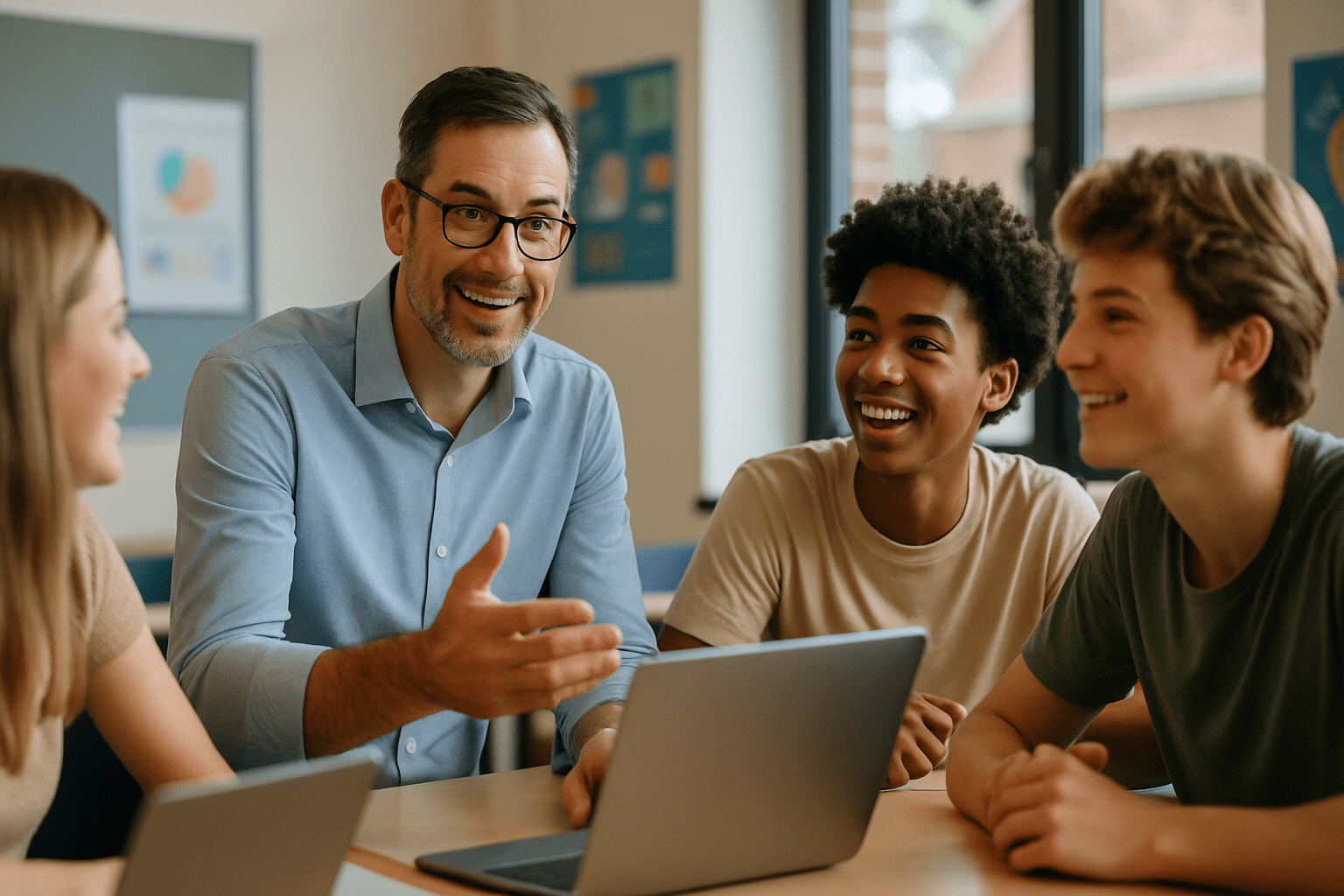Managing storage effectively in Moodle is essential for maintaining optimal performance, reducing costs, and ensuring compliance with data policies. In this blog post, we’ll explore various strategies to help you reduce storage usage in Moodle, complete with practical tips, examples, and reasons why these methods are effective.
Regularly Clean Up Unused Courses and Data
Archive or Delete Old Courses
Old or inactive courses can clutter your Moodle site and consume valuable storage space. By archiving or deleting these courses, you can free up resources and improve site navigation for users. Implementing smarter archiving solutions for Moodle not only optimizes storage but also enhances overall system performance. Regularly reviewing and managing inactive courses ensures that users can easily find and access relevant content. With a streamlined platform, educators can focus more on teaching and less on navigating through outdated materials.
- How to do it: Identify courses with no recent activity using Moodle’s reporting tools. Backup any courses you might need in the future, then delete them from the system.
- Example: At the end of each academic year, archive courses that are over a year old to ensure only current courses remain active.
Remove Unused Files
Unused files, such as those not linked to any course or activity, still occupy storage space. Regularly cleaning these out can significantly reduce storage usage.
- Tip: Use the File Trash or Manage Files areas within courses to identify and delete orphaned files.
Clear Course Recycle Bin
Moodle’s recycle bin stores deleted courses and activities for a set period before permanently removing them. Regularly emptying the recycle bin ensures that these items don’t consume storage unnecessarily.
- Suggestion: Adjust the retention period for the recycle bin to a shorter duration, such as 7 days instead of the default 30 days.
Implement File Size Limits
Setting upload file size limits helps prevent users from uploading excessively large files that can quickly consume storage space.
- Site-Level Settings: Configure the maximum upload size in Site Administration > Security > Site Policies.
- Course-Level Adjustments: Override default limits for specific courses or activities if needed.
Why is this important?
Limiting file sizes encourages users to optimize their content, leading to faster load times and more efficient use of storage.
Use External Repositories and Content Delivery Networks (CDNs)
Offloading large files and media content to external services can greatly reduce the storage burden on your Moodle server.
External File Storage
Integrate external repositories like Google Drive, Dropbox, or OneDrive to store large files externally.
- How: Enable repository plugins in Site Administration > Plugins > Repositories and instruct users to link files from these services instead of uploading them directly to Moodle.
- Benefit: Reduces storage usage on your Moodle server and allows for easier file management.
Media Streaming Services
Host videos on platforms like YouTube (unlisted or private) or Vimeo, and embed them into Moodle courses.
- Benefit: Streaming services handle media files more efficiently, providing better performance for users without consuming your Moodle storage.
Content Delivery Networks
Use CDNs to serve static content like images and scripts, reducing server load and improving load times.
- Example: Implementing a CDN like Cloudflare can offload bandwidth and enhance the user experience, especially for users in different geographical locations.
Optimize Backup and Restore Policies
Frequent and redundant backups can consume significant storage space.
Adjust Backup Settings
- Automated Backups: Limit the frequency and number of backups retained by configuring settings in Site Administration > Courses > Backups > Automated Backup Setup.
- Exclude Non-Essential Data: Configure backups to exclude large data sets like logs or user data that aren’t critical for course restoration.
Why this matters: Optimizing backups ensures that essential data is preserved without unnecessarily consuming storage space, and it can also speed up the backup and restore process.
Manage User Accounts
Inactive user accounts may have associated data consuming storage.
- Delete Inactive Users: Regularly audit and remove users who are no longer active via Site Administration > Users > Accounts > Bulk User Actions.
- Limit User Private Files: Set quotas for user private files in Site Administration > Users > Permissions > User Policies to prevent excessive storage use.
Tip: Before deleting user accounts, ensure compliance with data protection regulations like GDPR, and consider notifying users before deletion.
Encourage Efficient Content Practices
Educate instructors and users on optimizing their content for web use.
Educate Instructors
- Training Sessions: Offer workshops on compressing files and optimizing content for online delivery.
- Provide Guidelines: Share best practices for file sizes, formats, and using alternative resources.
Use Moodle’s Native Tools
- Encourage the use of activities like Quizzes, Forums, and Lessons instead of uploading file-heavy assignments.
- Benefit: These tools are interactive and engaging while requiring minimal storage space.
Benefit: Efficient content practices not only reduce storage usage but also enhance the learning experience with faster load times and interactive content.
Regularly Purge Caches
Over time, cache files can accumulate and consume significant storage.
- Manual Purging: Use Site Administration > Development > Purge Caches to clear caches when needed, especially after making significant site changes.
- Schedule Purging: Set up regular cache purging during off-peak hours using automated tasks.
Session Data Cleanup
- Configure Session Handling: Adjust session timeouts in Site Administration > Server > Session Handling to ensure old session data is removed.
- Example: Set session lifetime to a reasonable duration (e.g., 2 hours) and enable automatic garbage collection to clean up expired sessions.
Monitor Storage Usage
Proactive monitoring helps you identify storage issues before they become critical.
Use Reports
- Utilize built-in reports like to analyze storage usage by courses and users.
- Install Plugins: Consider plugins like Course Size for more detailed insights.
Set Up Notifications
- Configure notifications or alerts to inform administrators when storage usage reaches certain thresholds.
- How: Use server monitoring tools or plugins that send email alerts when disk space is low.
Why is this important?
Regular monitoring allows you to take timely action to prevent storage overloads, ensuring that your Moodle site remains responsive and reliable.
Automate Housekeeping Tasks
Automation ensures regular maintenance without manual intervention.
- Scheduled Tasks: Use Moodle’s scheduled tasks (cron jobs) to automate routine maintenance tasks.
- Example: Automate the deletion of old forum posts, temporary files, or outdated logs.
- Verify Cron Job Functionality: Ensure that the cron job is running correctly by checking Site Administration > Server > Scheduled Tasks.
- Custom Scripts: If necessary, develop scripts or use third-party tools to perform specific cleanup activities not covered by Moodle’s built-in tasks.
Benefit: Automation saves time and reduces the risk of human error, ensuring that maintenance tasks are performed consistently and efficiently.
Compress and Optimize Files
Encourage users to optimize files before uploading.
Image Optimization
- Use tools like TinyPNG, or JPEGmini, to compress images without significant loss of quality.
- Example: A high-resolution image of 5MB can often be reduced to under 1MB, saving storage space and speeding up page load times.
Document Optimization
- Save documents in formats that reduce file size, such as converting Word documents to PDFs.
- Remove Unnecessary Data: Encourage the removal of unused slides, hidden data, or metadata from files.
Why this matters: Optimized files consume less storage space and enhance the user experience by reducing download times.
Limit File Types
Restricting the types of files that can be uploaded prevents unnecessary storage consumption and enhances security.
- Set Accepted File Types: Configure allowed file types in Site Administration > Security > Site Policies.
- Example: Allow only specific file formats like
.docx,.pdf, and.pptxfor assignment submissions, and block potentially harmful or large file types.
Tip: Limiting file types can prevent users from uploading executables or other files that may pose a security risk.
Review and Update Policies
Establish clear policies regarding storage usage.
Storage Policies
- Define Acceptable Use: Create guidelines on what types of content can be uploaded and stored.
- Set Quotas and Limits: Clearly communicate any storage quotas or file size limits to users.
Communicate Policies
- Announcements: Use site-wide announcements to inform users of any changes or reminders.
- Training Materials: Provide resources or tutorials to help users understand and comply with the policies.
Regular Audits
- Periodically review storage usage and adjust policies as needed based on the site’s growth and user behavior.
Why this is important: Clear policies guide user behavior, help prevent misuse of storage resources, and ensure that all users have fair access to the system’s capabilities.
Use Plugins Wisely
Limit the installation of plugins that consume significant storage or are not essential.
- Install Only Necessary Plugins: Regularly review installed plugins and remove any that are outdated or unused.
- Evaluate Plugin Impact: Before installing new plugins, consider their potential impact on storage and performance.
- Keep Plugins Updated: Benefit from optimizations, security patches, and bug fixes in newer versions.
Benefit: Using plugins judiciously helps maintain system performance, reduces storage overhead, and minimizes potential security vulnerabilities.
Additional Recommendations
- Implement a Data Retention Policy: Define how long different types of data should be kept and automate enforcement using Moodle’s data retention tools found in Site administration>Users>Privacy and policies>Data registry.
- Use Scalable Storage Solutions: Utilize cloud storage services like AWS S3 or Azure Blob Storage for large media files, which can be integrated with Moodle.
- Regular Audits and Reviews: Generate storage usage reports quarterly and solicit user feedback on storage-related issues to identify areas for improvement.
Conclusion
Reducing storage usage in Moodle is an ongoing process that combines technical strategies with user education. By implementing these best practices, you can optimize storage, enhance system performance, and provide a better experience for all users. Regular maintenance and proactive management are key to sustaining these benefits over time.
Optimizing storage isn’t just about freeing up space; it’s about creating a more efficient and user-friendly Moodle environment. If you have additional tips or experiences to share, let us know!