Moodle Activities Block Overview with Tips on Settings, Display, and Navigation
If you’re managing a course using the Moodle™ software, you’ve likely noticed how quickly things can pile up – quizzes, forums, glossaries, databases, announcements, assignments. It doesn’t take long before your course layout starts to feel like your sock drawer: technically functional, but nearly impossible to navigate. That’s where the Activities block comes in. The Activities block provides a centralized view of all your course activities, making it easier for both instructors and students to access essential content. By organizing resources more effectively, you can enhance the learning experience and reduce the clutter. Consider implementing optimizing moodle storage strategies to further streamline your course materials and improve overall efficiency.
This helpful tool gives students and educators a streamlined way to jump between activity types. Instead of digging through each section of a course to find that one elusive quiz, the Activities block centralises access. It sounds simple. But it’s not always – which is why we’re unpacking how to use, configure, and get the most out of it.
How the Activities Block Works
Once added, the Activities block automatically lists the types of activities available throughout your course. Click on an icon – like Forum or Glossary – and students see every instance of that activity. By default, only “Forums” will display, since that’s the only activity present in a new course. As more content is added (like Quizzes or Assignments), those icons populate automatically.
Adding Blocks in Moodle™ Software Platform
Ready to add the block? Here’s your step-by-step:
- Log in and go to your course page.
- Click the “Turn editing on” button (top-right corner).
- Locate the sidebar (usually right-hand side) and find “Add a block.”
- From the dropdown, select Activities block.
- Once added, you can adjust its location using the move arrows or drag-and-drop, depending on your theme.
Pro tip: Keep it near the top of the navigation drawer for easier access – especially in large or complex courses.
Common Use Cases You Might Not Have Considered
- Accessibility boost: Students with screen readers benefit from structured, consistent navigation like this block provides.
- Admin training: Trainers building orientation courses often use the Activities block to help new instructors understand content types in Moodle™’s framework.
- Data visibility: When using the Activity Results block alongside it, educators can compare type-level performance.
Why Navigation Matters More Than You Think
A poorly structured course frustrates learners before they even begin the first quiz. With a well-placed Activities block, you’re offering quick bookmarks filtered by activity type. Combined with the navigation drawer and course index, it forms a clear map of learning. Honestly, it’s like switching from dial-up to broadband – you wonder how you ever coped without it.
Adjusting Block Visibility Based on Roles
Using Moodle™ administrative permissions, you can limit who sees what. From editing block settings, you as admin can assign role-based settings so only students, guests, or teachers view the block. Powerful stuff when working on compliance or internal training platforms. Additionally, with the recent updates, you can take advantage of the Moodle 4.2 new features overview to enhance your course customization even further. These improvements not only streamline access but also empower educators to create more tailored learning environments. This level of control ensures that all users receive the most relevant content for their needs, ultimately improving the overall learning experience.
FAQs About Moodle Activities Block
What is the activities block in Moodle?
The Activities block is a navigation tool that displays icons for each available activity type (e.g., quiz, forum, assignment) in a course. Clicking an icon shows all instances of that activity across the course, helping users quickly find what they need.
How do I add a block to Moodle?
To add a block, first turn on editing in your course, then use the “Add a block” link (usually in the right-hand column). Select the type of block you want – such as “Activities” – and it will appear in the sidebar for customization.
What is the recent activity block in Moodle?
The Recent Activity block highlights new activity in the course since the user last visited – including updated resources, new forum posts, or new submissions. It helps keep learners informed about ongoing changes.
How do I restrict access activity completion in Moodle?
You can restrict access to a Moodle™ activity by setting conditions that must be met first – such as completing a previous activity. Go to the activity’s settings, expand “Restrict Access”, and add conditions based on completion, grade, group, or dates. Additionally, utilizing these access restrictions can help create a more tailored learning experience for students. When paired with a Moodle mobile app features overview, instructors can enhance engagement by ensuring students are only accessing content that’s relevant to their progress. This approach fosters a structured learning environment that encourages students to complete prerequisites before advancing.
Try It Yourself or Connect with Us
The Activities block in Moodle™ software is a small addition with oversized benefits. It simplifies navigation, supports better engagement, and enhances the learner experience – especially on complex courses. If you’re feeling a bit lost in the drawer of Moodle™ features, start with this one. Want help designing the ideal learning experience? Talk to Pukunui – we’re seasoned experts in Moodle™-based solutions and can support your team with training, course design, and admin guidance. Additionally, leveraging moodle themes for enhanced learning can further elevate your course design, making it visually appealing and user-friendly. With the right themes, you can create an engaging environment that resonates with learners and keeps them motivated. Our team can help you choose and implement these themes effectively to maximize impact.