How to Make Your Moodle™ Software Courses More Accessible
Building courses on the Moodle™ software platform is a smart move – it’s flexible, widely used, and packed with features. But if your online learning content isn’t accessible, there’s a good chance some of your learners are left behind. That’s not just a missed opportunity; it’s a preventable barrier. The great news? With a few thoughtful strategies and the right tools, we can make sure our courses are built for everyone – not just the average learner. By prioritizing accessibility in our moodle setup for online courses, we can foster an inclusive environment that accommodates various learning styles and needs. Implementing features such as subtitles, screen reader compatibility, and alternative text for images can significantly enhance the experience for all learners. Ultimately, embracing these practices not only enriches the educational experience but also empowers every student to reach their full potential.
Start with the Basics: Why Accessibility Matters
Accessibility isn’t just about screen readers and captions – it’s about creating a learning space that feels welcoming and usable for all students, regardless of their ability, device, or bandwidth. When courses are inclusive by design, more learners succeed. That translates to higher engagement, retention, and satisfaction. Also, it’s just the right thing to do. Inclusivity in education benefits everybody.
Make Content Screen Reader-Friendly
Screen readers rely on well-structured content to provide an accurate experience to users. That means heading tags like <h2> and <h3> aren’t just for looks – they help machines (and humans) understand the page hierarchy.
Here’s what helps screen readers perform their best:
- Use semantic HTML structure (headings should follow a logical order)
- Write clear, descriptive link text (e.g., “Download the assignment PDF,” not “Click here”)
- Avoid embedding text in images – screen readers can’t read that
- Include captions or transcripts for multimedia
Add Alt Text to Every Image
If your image has meaning, give it a voice. Alternative (alt) text allows visually impaired users to understand visuals using screen readers.
Here’s a quick guide:
- For icons or navigation images, keep it short (e.g., “Search icon”)
- For educational visuals, describe the essential info (e.g., “Bar graph showing revenue increase from Jan to May”)
- For decorative images, mark them as decorative in the HTML or Moodle™ software settings so screen readers skip them
Don’t Forget Colour Contrast
Poor contrast can make content unreadable for students with low vision, dyslexia, or color blindness. The Web Content Accessibility Guidelines (WCAG) recommend a contrast ratio of at least 4.5:1 for standard text.
Tips for better contrast:
- Avoid light grey text on white backgrounds
- Use high-contrast text for buttons and calls to action
- Test your course using free tools like the WebAIM contrast checker
Turn On Accessibility in Moodle™ Software Settings
Did you know the Moodle™ software platform comes packed with accessibility features – many need to be configured? Themes like Boost include ARIA roles and semantic HTML, and you can turn on accessible navigation and keyboard support across courses.
Steps to optimise Moodle™ software accessibility:
- Choose an accessibility-compliant theme (Boost or Classic is a good start)
- Enable ‘Enable accessibility tools’ in the site admin settings
- Keep plugins and themes updated – developers often patch accessibility improvements
Make Use of Accessibility Tools and Plugins
Several handy tools and plugins can boost the accessibility of your Moodle™ software course space without a complete overhaul.
Some favourites include:
- Brickfield Accessibility Toolkit – Audits your course content and helps fix accessibility errors
- ReadSpeaker TextAid – Adds text-to-speech, translation, and reading tools
- H5P – Offers accessible interactive content like quizzes and videos
Just remember: Not all plugins are accessibility-compliant out of the box. Test before you trust!
Make Navigation Clear and Consistent
Course structure isn’t just for aesthetics – it’s part of accessibility. Learners benefit when the layout of your Moodle™ software course is predictable and easy to follow. That mostly means: A consistent format helps students locate materials quickly and reduces confusion. Implementing effective Moodle course management strategies can enhance the learning experience by ensuring that important resources and deadlines are clearly outlined. This structure not only supports learners in navigating the course but also fosters a more engaging and productive educational environment.
- Start each topic with a clear heading
- Use consistent layouts across weeks or modules
- Group related objects (like readings and assignments) together
And honestly, don’t bury the good stuff five clicks deep. No one enjoys a digital scavenger hunt when the assignment is due tomorrow.
Use Captions and Transcripts for Multimedia
Audio and video content is great – unless you can’t hear it. Captions benefit deaf and hard-of-hearing learners, sure, but they also help all learners in noisy (or quiet!) environments. Bonus: Transcripts also boost SEO for your course materials.
How to implement:
- Use tools like YouTube’s auto-captioning with manual corrections
- Add transcripts under embedded videos
- Use Moodle™ software’s Media player options that support caption files
Test With Real Users (Not Just Developers)
Your site might be technically accessible – but is it usable? The only way to find out is to test with people who use assistive technology.
Involve users by:
- Inviting feedback from learners who use screen readers or keyboard-only navigation
- Running usability testing sessions during beta launch
- Watching screen recordings (with consent) to see where learners get stuck
Make Assessments Inclusive
Assessment isn’t just about testing understanding – it’s also about providing fair opportunities to show what you’ve learned. The Moodle™ software platform gives you options to support flexible testing:
- Use multiple question types (not just drag-and-drop visuals)
- Offer extended time for quizzes when needed (use user overrides)
- Provide alternative formats for assignments when appropriate
FAQs About Accessible Moodle™ Software Courses
What does “accessible” mean in an online learning context?
Accessible content ensures that all learners – including those with disabilities or impairments – can use, understand, and engage with the course materials effectively. This includes screen reader support, captions, proper layout, and more.
Is Moodle™ software itself accessible out of the box?
The core Moodle™ project is built with accessibility in mind and follows WCAG guidelines. However, your course content and theme configurations ultimately determine how accessible your site is in practice.
Which plugins help improve accessibility in Moodle™ software?
Key plugins include the Brickfield Accessibility Toolkit (content auditing), ReadSpeaker (text-to-speech), and H5P (interactive accessible elements). Test each plugin before wide use.
How can I be sure my course is accessible?
Use tools like the WAVE Extension or the Brickfield toolkit for automated checks, and complement that by user-testing with learners who use assistive tech. It’s best to do both for full coverage.
Do I need to add captions to all videos?
Yes, mainly if videos are used to convey essential content. Captions and transcripts provide access for deaf or hard-of-hearing learners and also support multilingual students and those with different learning preferences.
What are some common accessibility mistakes in Moodle™ software courses?
Missing alt text, poor color contrast, unclear navigation structures, and non-captioned videos are all frequent culprits. Inconsistent headings or skipping heading levels is another big one.
Can I get accessibility insights without rewriting everything?
Absolutely. Start with an accessibility scan using the Brickfield Toolkit or a browser-based checker. Fixing contrast, adding alt text, and refining navigation already puts you ahead of the curve.
How often should I review my course for accessibility?
Ideally, every time you publish new content, at the very least, review courses at the start of each semester or training cycle. Accessibility is a process, not a checkbox.
Closing Thoughts
Designing accessible Moodle™ software courses isn’t a time sink – it’s an investment that pays off in learner engagement, equity, and trust. Make your courses easy to use, easy to navigate, and enjoyable for everyone. Looking for a partner who understands the ins and outs of building inclusive digital learning environments? Reach out to Pukunui – we’d love to chat. By prioritizing accessibility, you not only enhance the learning experience for all students but also demonstrate a commitment to diversity and inclusion. Our expertise in maximising Moodle for course creation ensures that your content reaches its full potential, making learning accessible to everyone. Together, we can create engaging and effective courses that foster a supportive learning environment.