Very soon, Moodle 4.0 – the latest and most user-friendly version of the platform to date will launch. After spending lots of time consulting with teachers, learners, developers and administrators, Moodle have come up with something more slick, modern, and reliable that will make course management so much easier.
In this first in a series of four blog posts, we introduce you to the new Moodle navigation system, which aims to make navigating your courses easy and effortless, for learners and educators alike.
So, what’s the new Moodle navigation?
Moodle have designed a fresh and contemporary interface that creates an intuitive user experience, improving the core Boost theme.
Key Takeaway: The new Moodle navigation is now horizontal, offering several menus instead of just the one.
My Courses
The standalone ‘My Courses’ page helps educators and learners manage all their courses in one setting. This overview page allows learners to quickly search and organise their courses according to their preferences. This page has been moved from the dashboard to give more space to other important tasks.
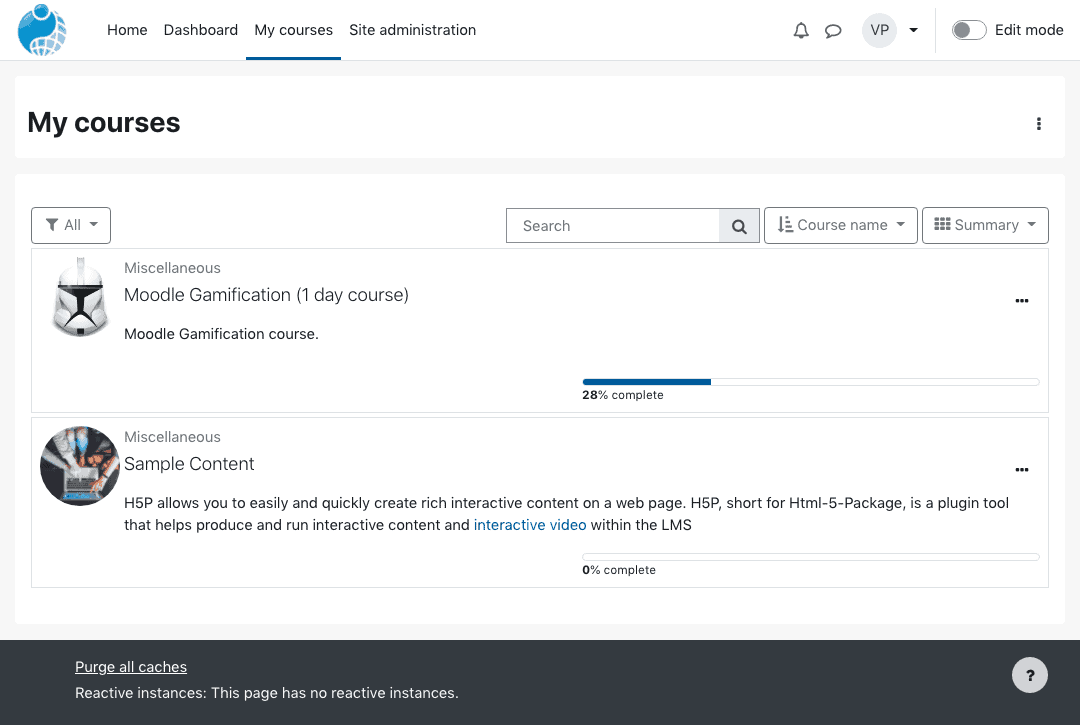 My courses – Summary layout
My courses – Summary layout
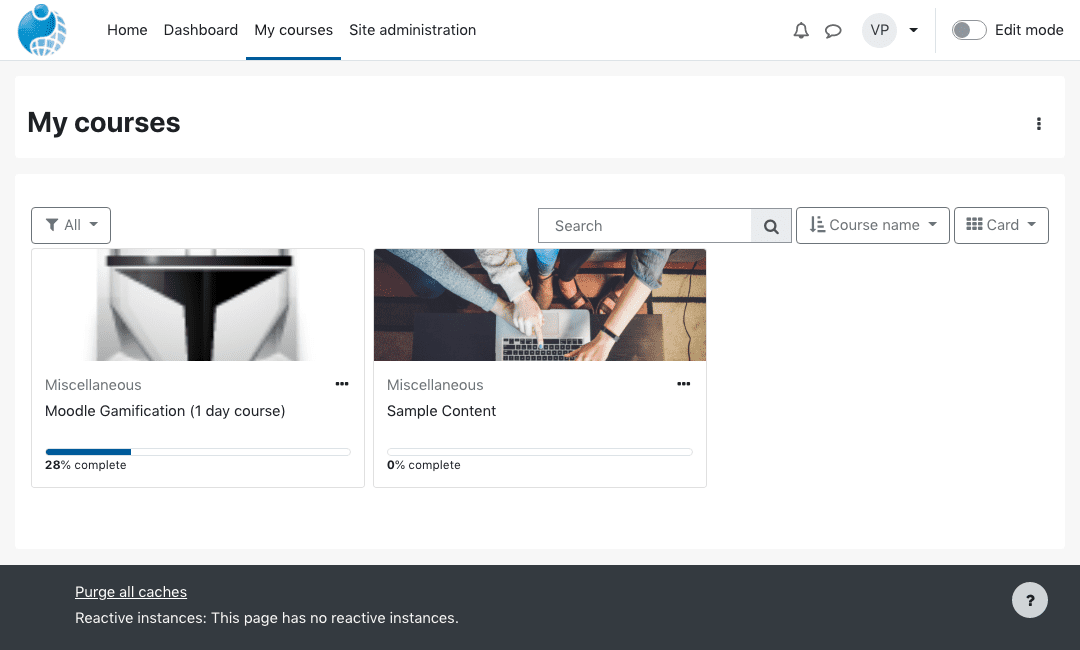 My courses – Card layout
My courses – Card layout
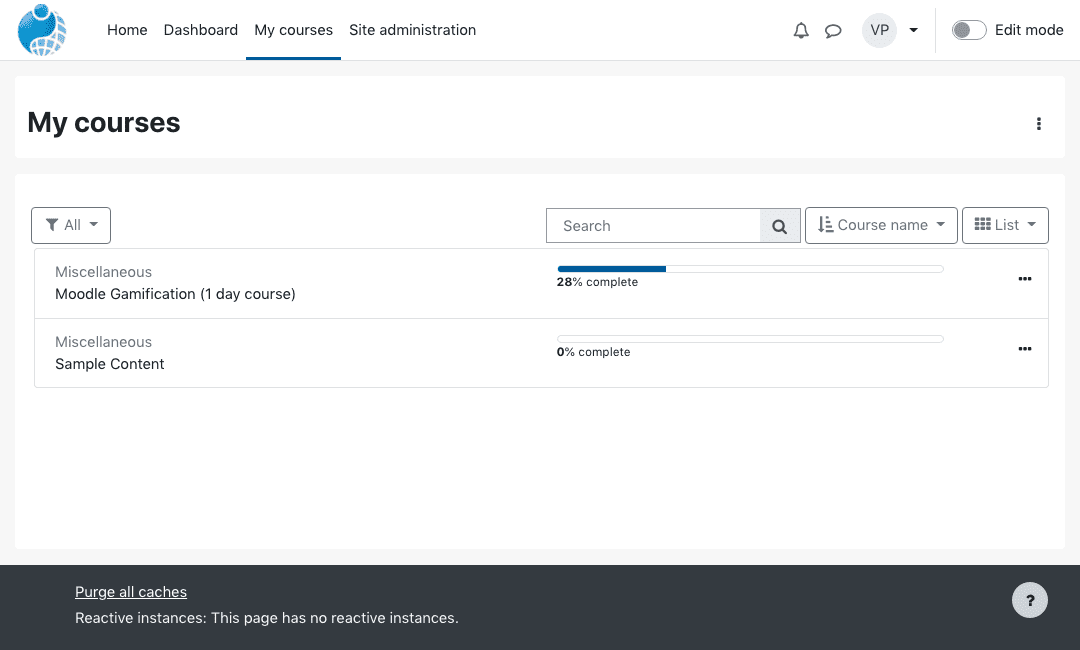 My courses – List layout
My courses – List layout
Course Completion
Students can quickly view information on deadlines and completion dates. Badges allow users to monitor their own progress and plan their learning, by helping them keep track of what they need to do in order to complete the course.
Secondary Navigation Menu
The primary navigation menu remains customisable so that you can add items or include dropdown options. Now, however, a new secondary navigation menu sits under the primary navigation component.
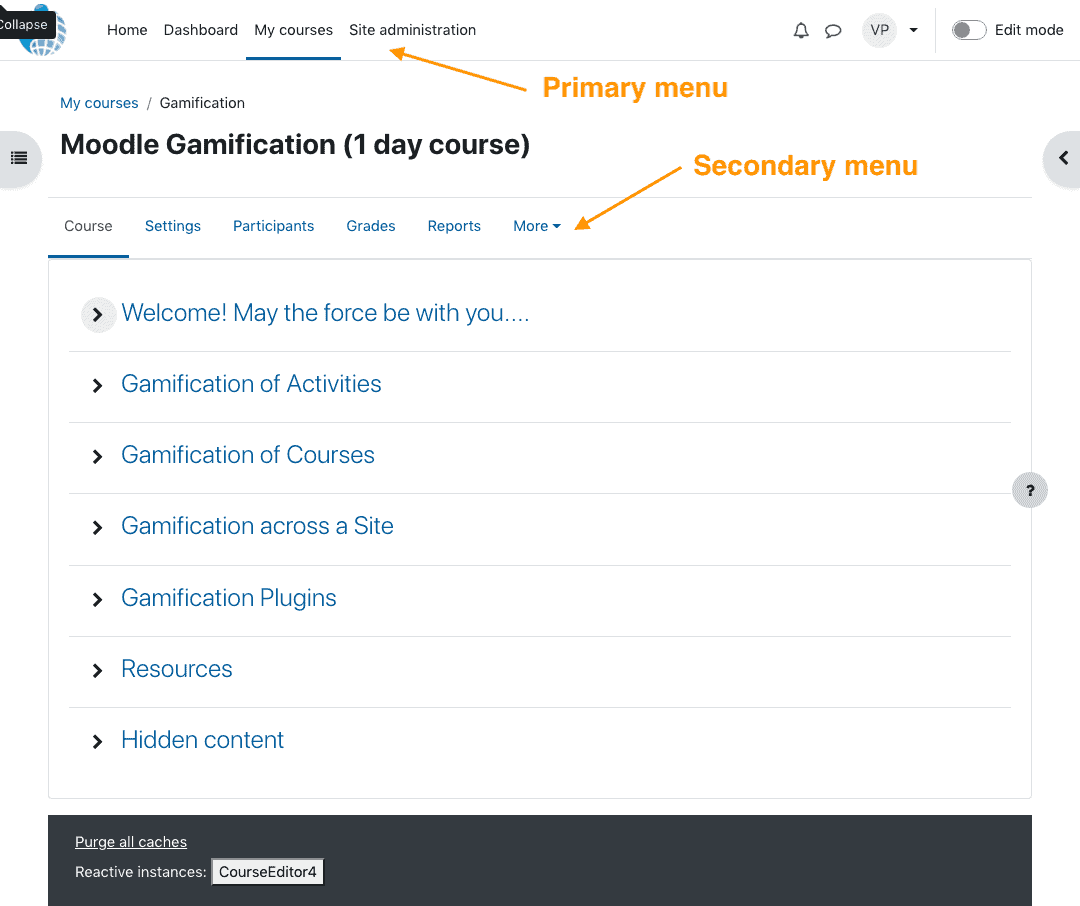
The secondary navigation design mirrors the primary navigation but prioritises important information, based on extensive user research and consultation with the Moodle community. For example, the settings menu is now placed more prominently than before. The ‘More’ option allows users to access an overflow of less important functionalities. This new secondary navigation menu is dynamic, displaying different content depending on the context.
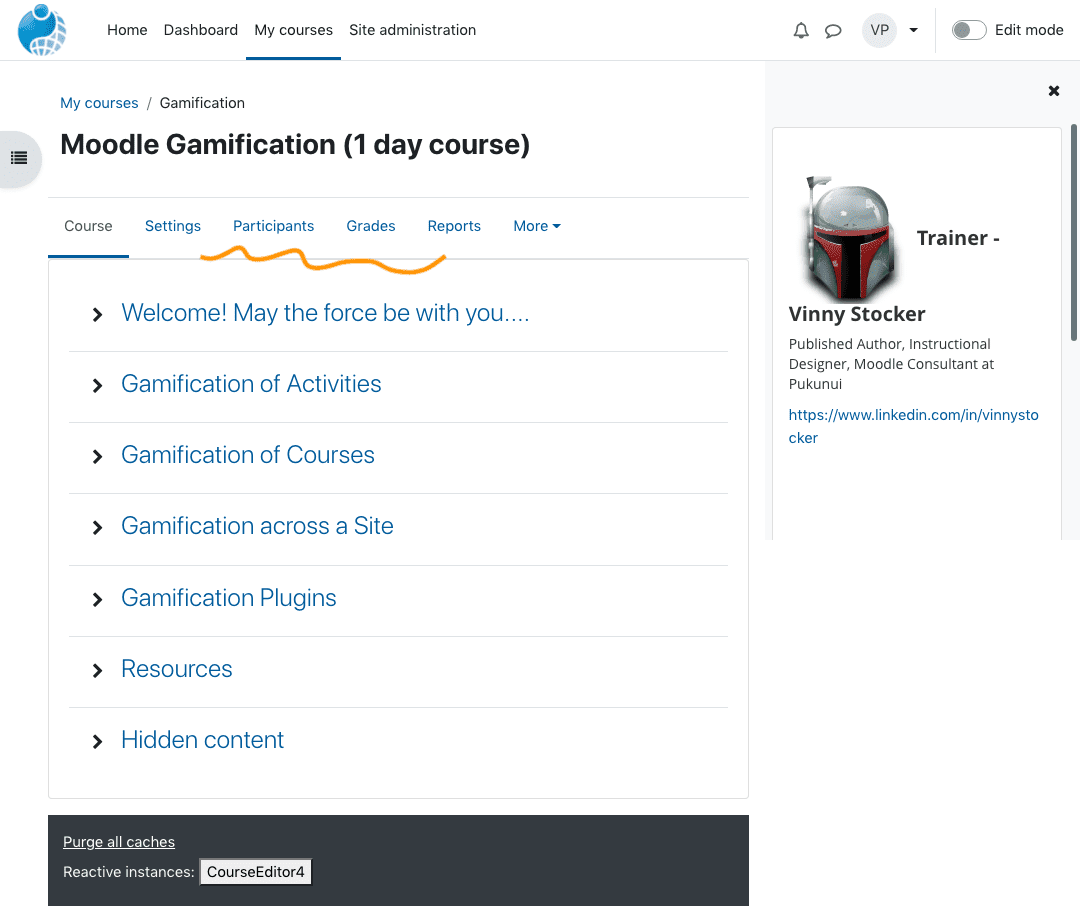
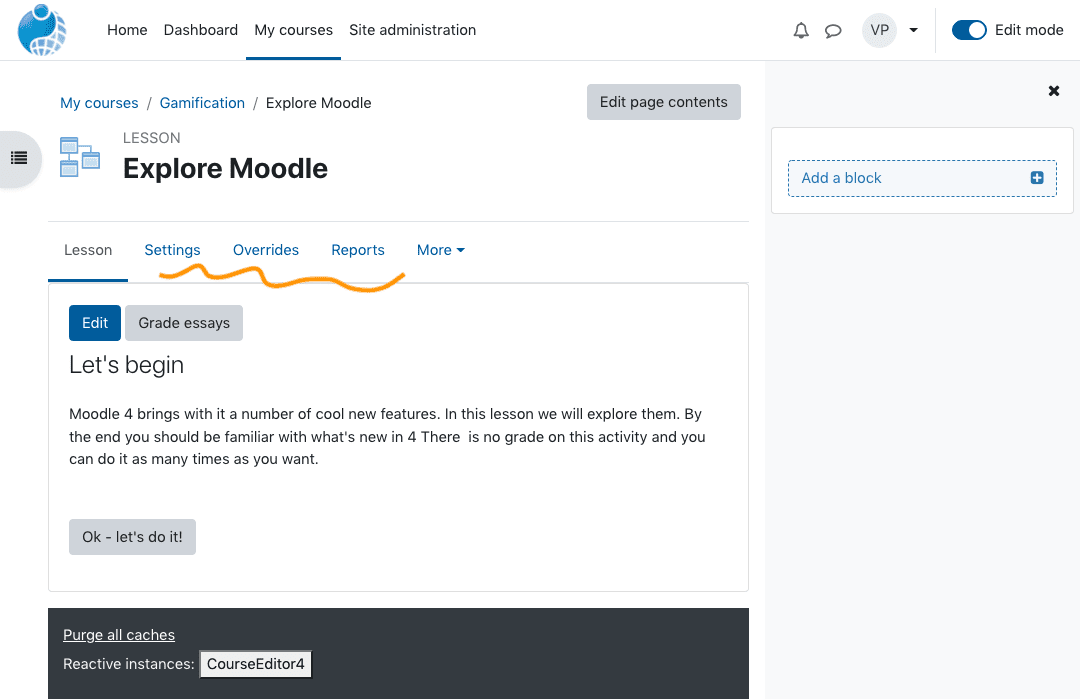
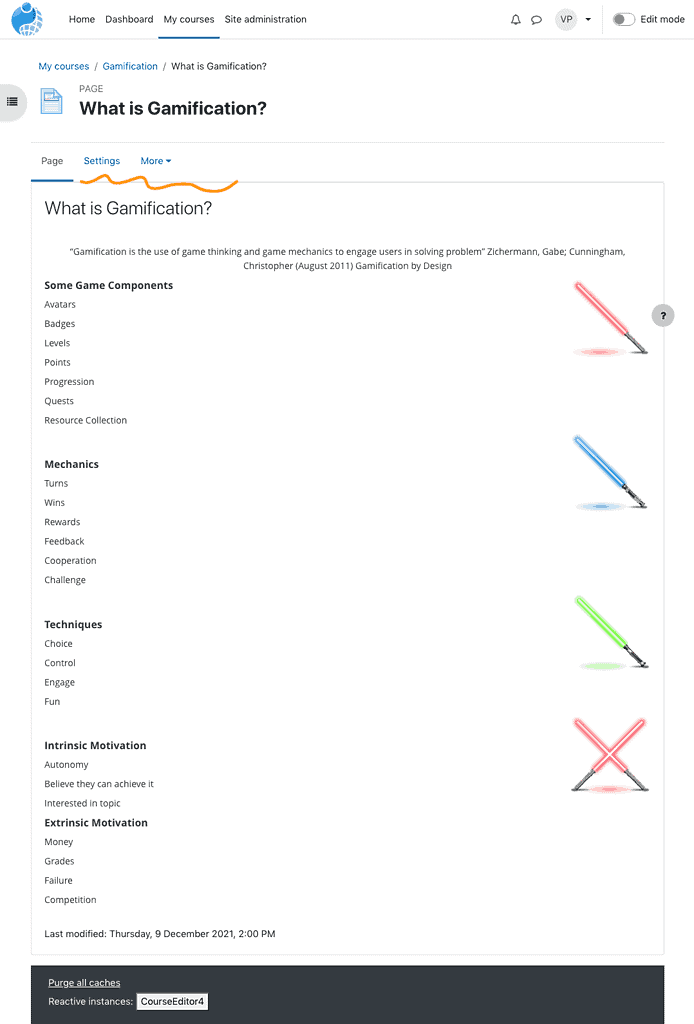
Course Index and Moodle Blocks
To the top left of the screen there is a new icon to show and hide the new Course Index menu. This lists topic headings and activities on the course. Similarly an icon on the top right of the screen allows users to access Moodle Blocks that relate directly to the course content. Blocks can contain relevant details on further reading, tutorial videos, deadlines etc. Users can toggle between the course index and block icon or keep both in view.
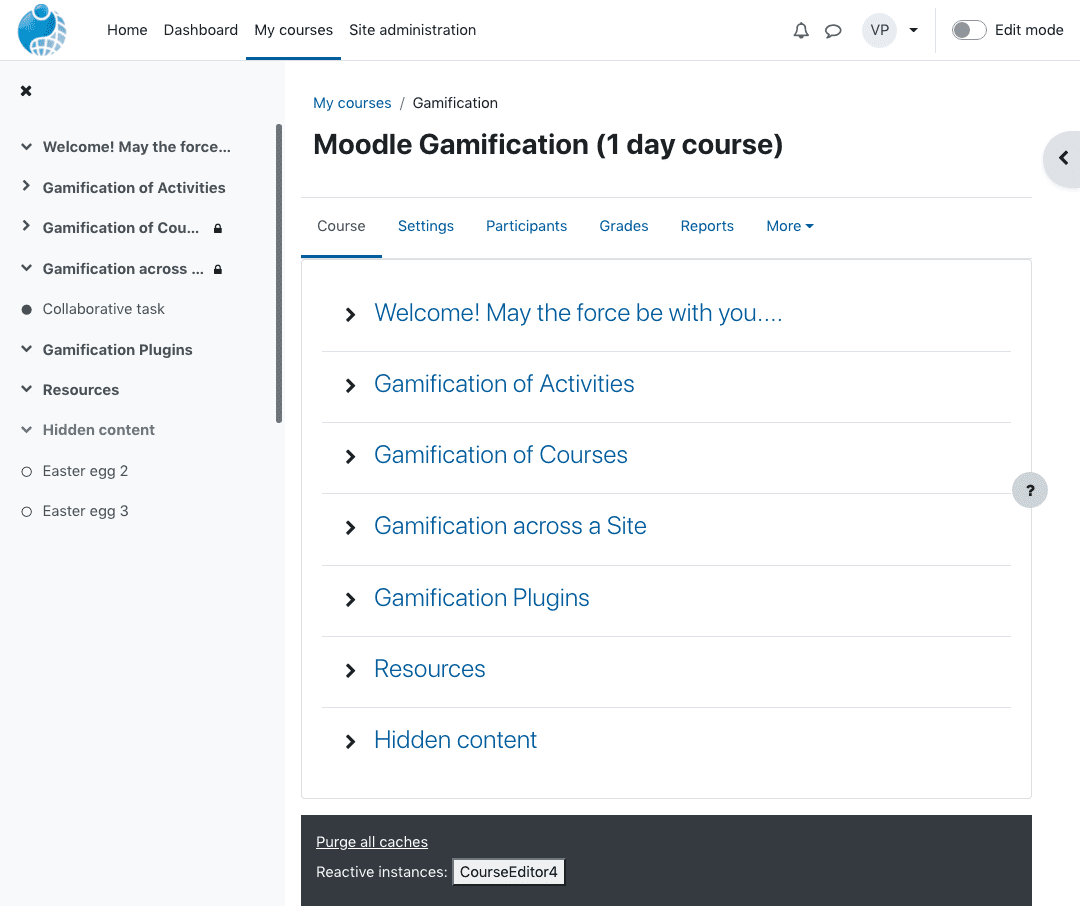 Course Index menu
Course Index menu
The new UX is mirrored across desktop, mobile and tablet devices to create a consistent feel.
We’re excited here at Pukunui about this latest iteration of the Moodle platform. Navigation is one of the most critical elements of course design, so we are pleased that the Moodle 4.0 has taken user feedback into account and created this streamlined system.
In the next blog, we’ll look at the revamped course page structure.
If you would like to install Moodle as your LMS platform, get in touch with us to discuss the options.