Boleh is a brand new open-source/free Moodle video theme developed by Pukunui. It is compatible with Moodle 3.10 or later versions, provides an app-like modern interface, and is designed to help your users focus on your site’s content. Based on the ever so popular Moove Moodle theme, it consists of a modern theme utilising Bootstrap 4, with a 100% responsive and clean design, and is highly customisable to cater to educational institutions, corporate companies, and Government agencies.
Boleh is a Malay word that means “can” or “to be able to”. The term was originally coined to give encouragement to Malaysian athletes participating in international events.
Features
So how is this Moodle video theme different from all the other Moodle themes out there? Here are the top 6 features that make it stand out:
1. Video Header
Boleh is currently the only Moodle theme that supports a video header on the front page. As an admin user, you can upload a video of your choice to the header section to make your learner/student/client-facing Moodle site reflect your organisation’s identity. These video headers will serve as an engaging way to convey what your organisation is about, and will also improve your brand identity.
Video headers can also be used as a promotional tool and an extension of your brand’s advertising to capture your website visitor’s attention.
2. Dual Colours
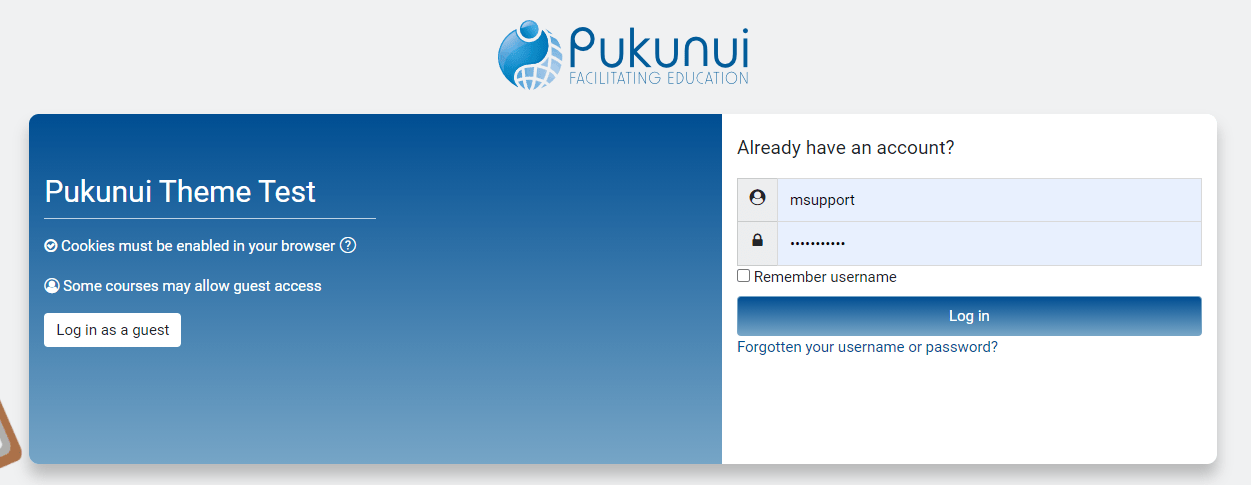
Utilising dual colours can make your elearning site more appealing to your learners. Dual colours also give you the option to style your Moodle site according to your organisation’s branding. Dual colours will also draw attention to the typography on your Moodle site.
Colour does not add a pleasant quality to design, it reinforces it!
– Pierre Bonnard
3. Fonts
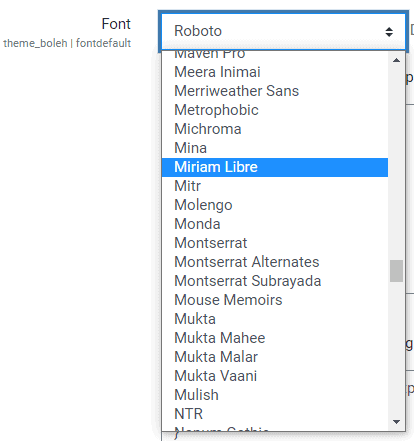
You can choose from more than 300 Google fonts that are available on the Boleh Moodle video theme. Good fonts will make your design stand out and convey your brand’s message clearly.
4. Marketing blocks
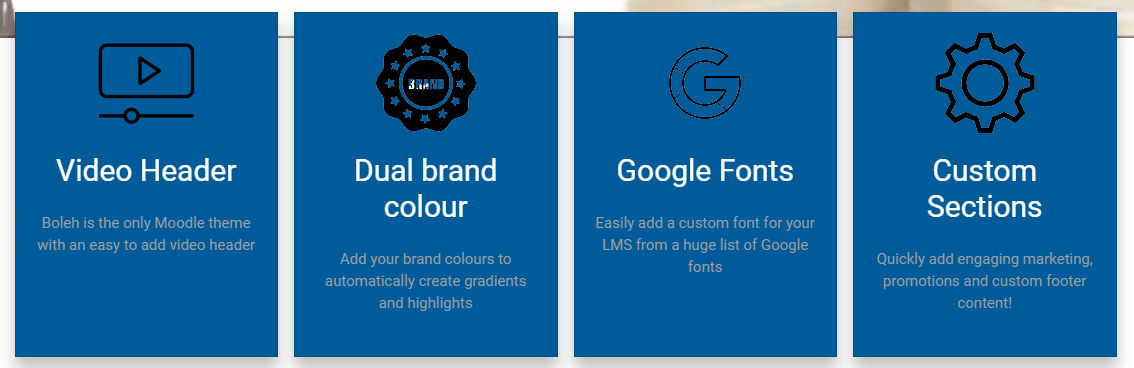
You can use the customisable Marketing blocks section in Boleh for multiple purposes. Add courses or content that you’d like to promote, describe their functions & features, and also add extended previews.
On these Marketing blocks, you can upload an icon, add a header & sub header, and include some content. This will give your viewers a good preview of what’s in store for them.
5. Dashboard stats

As a Moodle admin, it’s always nice to have key stats and figures ready in hand, to present to the rest of your elearning or management team. Our Boleh theme comes with a shiny dashboard that will help you easily monitor important data such as disk usage on your site, the total number of courses, the number of users online within various timeframes, and more.
Our dashboard is still a work in progress – contact us to suggest a new feature. Don’t be shy!
6. Customisable footers

As always, the footer in this theme is customisable. Links, shortcuts, and social icons in the footer will help direct your users to the right places, to increase user engagement. This is usually a good place to stick in a link to your YouTube channel, portfolio, LinkedIn page, or company blog.
How do I try out this Moodle theme?
To have a feel of the Boleh theme, head on over to https://moodle.theme.pukunui.net/ for a quick overview.
And how do I download this Moodle video theme?
We will plan to release the theme to Moodle community via Moodle.org in the upcoming days. Contact us if you’d like to download this well ahead of its planned release.
Seems easy enough… so how do I install it?
To install the plugin, login to your Moodle site as administrator, and navigate to Site Administration > Plugins > Install plugin.
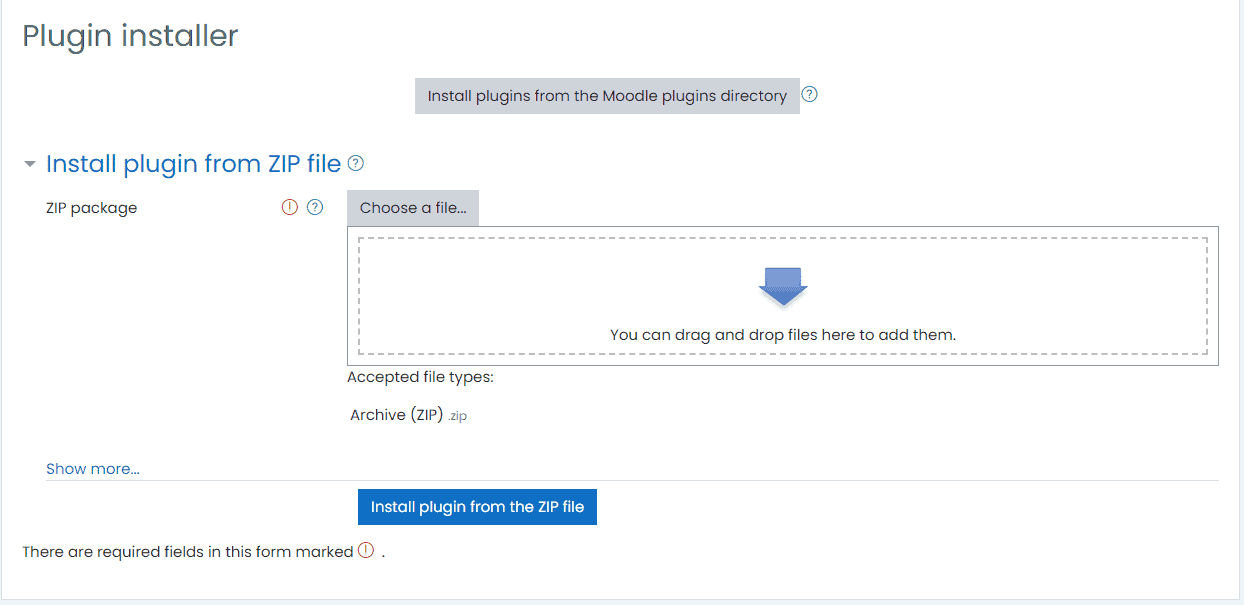
Drop the downloaded ZIP file into the page and click the ‘Install plugin from the ZIP file’ button.
Then select ‘continue’
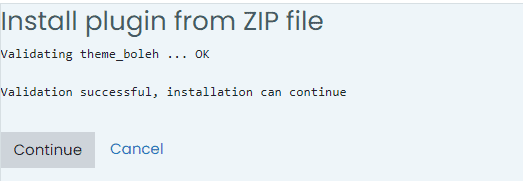
Proceed until the ‘Plugins check’ page is displayed. Click ‘Upgrade Moodle database now’ button to start installing.
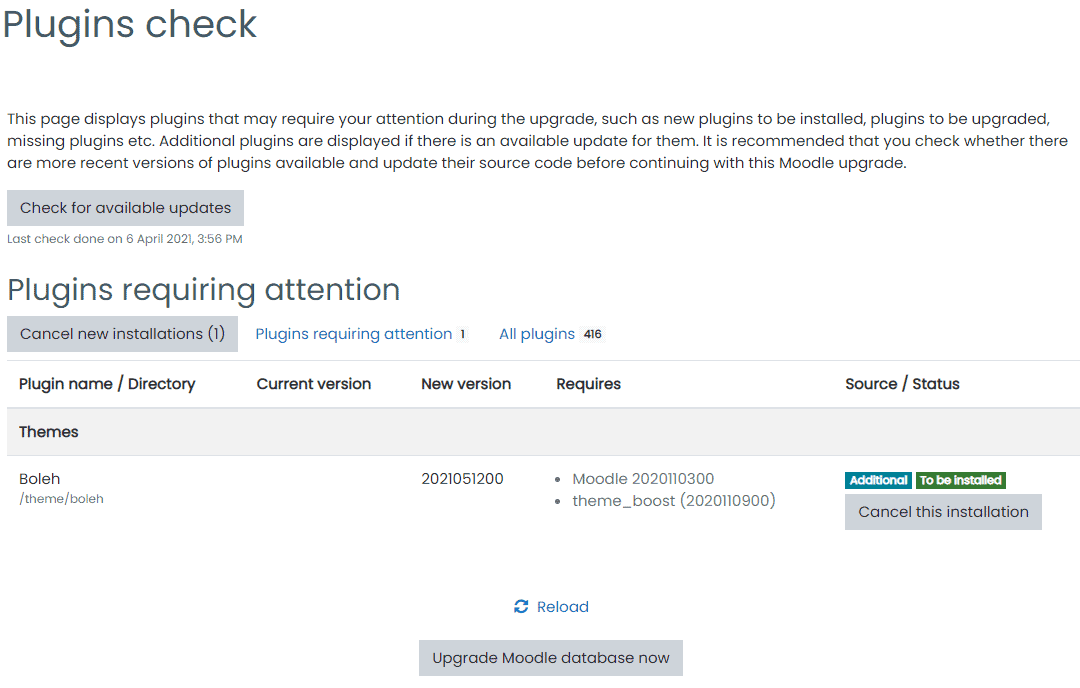
If you get the page shown below, then Congratulations! You have now successfully installed the plugin. Select ‘Continue’ to proceed.
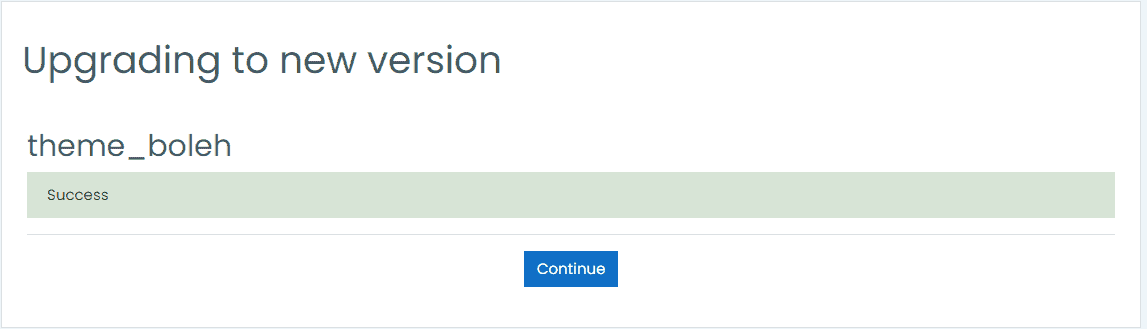
Configuration
After successfully installing the plugin, you can proceed to update your theme’s configuration.
Or you can also skip this step, scroll down until the end and click the ‘Save changes’ button.
Don’t worry, this setting is accessible under Site Administration > Appearance > Boleh.
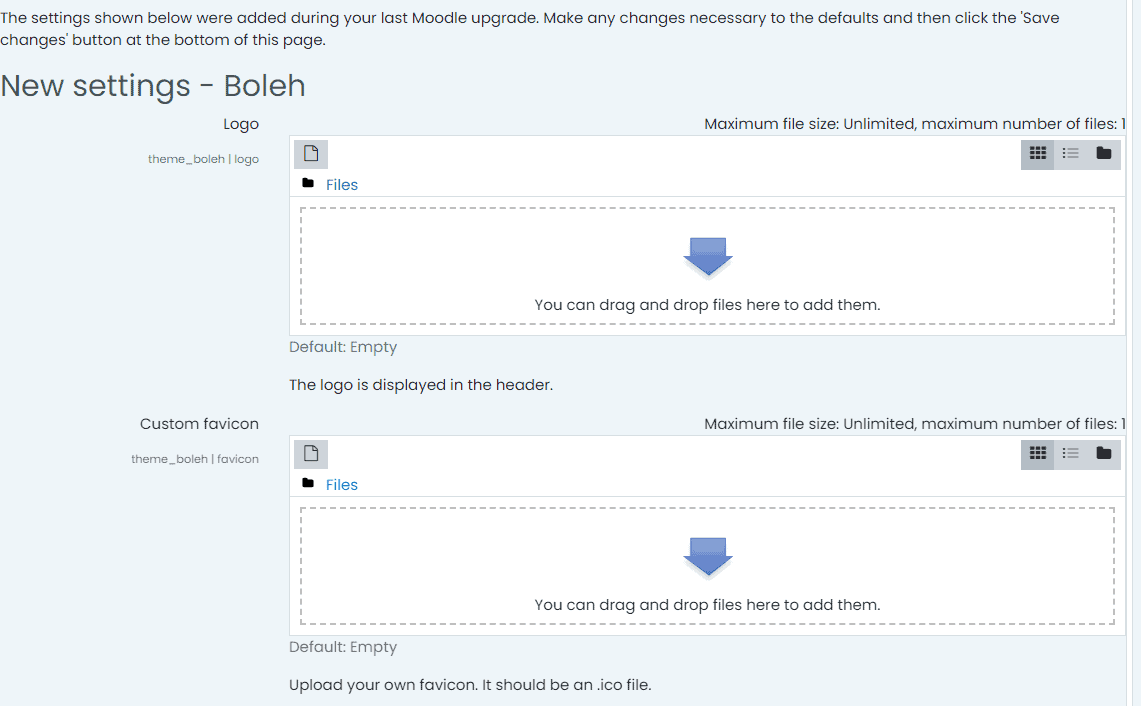
To start using the theme on your site, don’t forget to apply the theme under Site Administration > Appearance > Themes > Theme Selector. For Default row under Device type column, click ‘Change theme button’ to change the theme to Boleh.
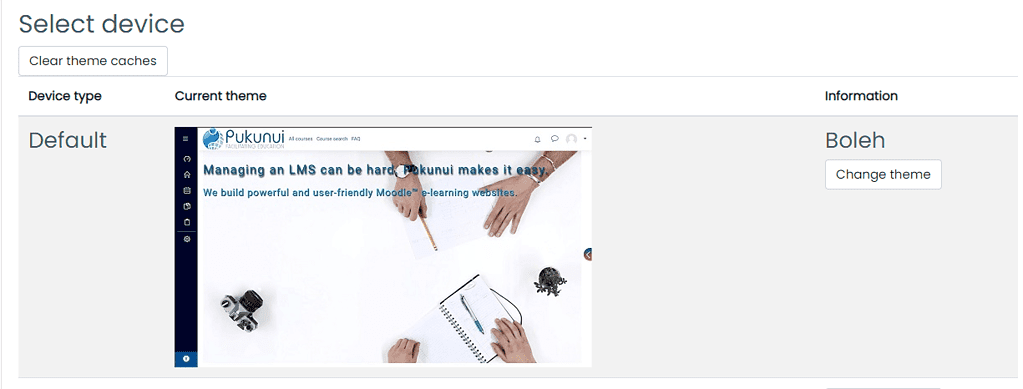
And voila! Your brand new Moodle theme with a video header.
We’re happy to help you set this theme up – if you’d like to know more, give us a shout.
