In this blog post we look at how to prevent students from cheating in online exams, by using a popular Moodle plugin. If you are looking for some general tips and tricks, you might want to check out our other post. One effective strategy to enhance the integrity of online exams is to incorporate multimedia tools in online assessments. These tools can create a more interactive and engaging experience for students, making it harder for them to resort to dishonest practices. Additionally, leveraging diverse question formats can help ensure that students demonstrate genuine understanding of the material.
Ultimately is very difficult to prevent students from cheating in online exams. The only way to be 100% sure is to have a person in the room observing the students taking the exam. However this is not useful and defeats the points of running online exams. While technology offers some solutions, such as using software to monitor behavior during exams, these methods are not foolproof. Additionally, identifying plagiarism in essays can be a challenging task, as students often find creative ways to paraphrase or disguise borrowed content. As a result, educators must continually adapt their assessment strategies to promote academic integrity in a digital environment.
The name of this Moodle plugin is called Moodle Proctoring and you can download it from the Moodle plugins database by following this link.
The plugin is a quiz access plugin which uses the quiz taker’s webcam to capture photos of them while they are taking the quiz. Whilst it can’t completely prevent cheating, at least you can see that the exam was taken by the intended student. The plugin will take a picture automatically every 30 seconds and these are stored as PNG files for evidence. In addition to enhancing security, utilizing this plugin can provide insights into student engagement during the exam. Educators can analyze the captured images to better understand how to create engaging online exams that maintain student focus and integrity. Ultimately, the data collected can inform future exam design, ensuring a more effective assessment experience for all learners.
Moodle Proctoring – Features
Capture user/student images via web camera
Can’t access quiz if the user does not allow the camera
Admin report and check any suspicious activity
Will work with existing Question Bank and Quiz
Webservice API for external call
Images are stored in Moodle data as a small PNG image
Image can be deleted individually or in bulk
Proctoring log report with search facilities
Configurable image size and capture interval
Face recognition service(AWS/BS). This feature validates the user image with profile image.
Moodle Proctoring Features via https://moodle.org/plugins/quizaccess_proctoring
Moodle Proctoring – Setup
Install the plugin as you would any other Moodle plugin. Once installed on your site there are a few additional setup steps. You’ll find the plugin settings under the Quiz activity.
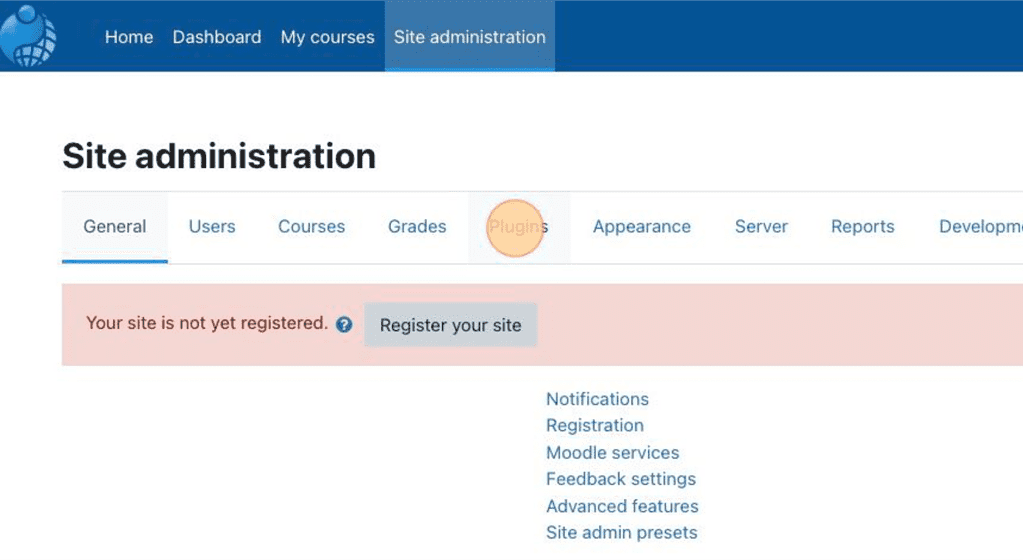
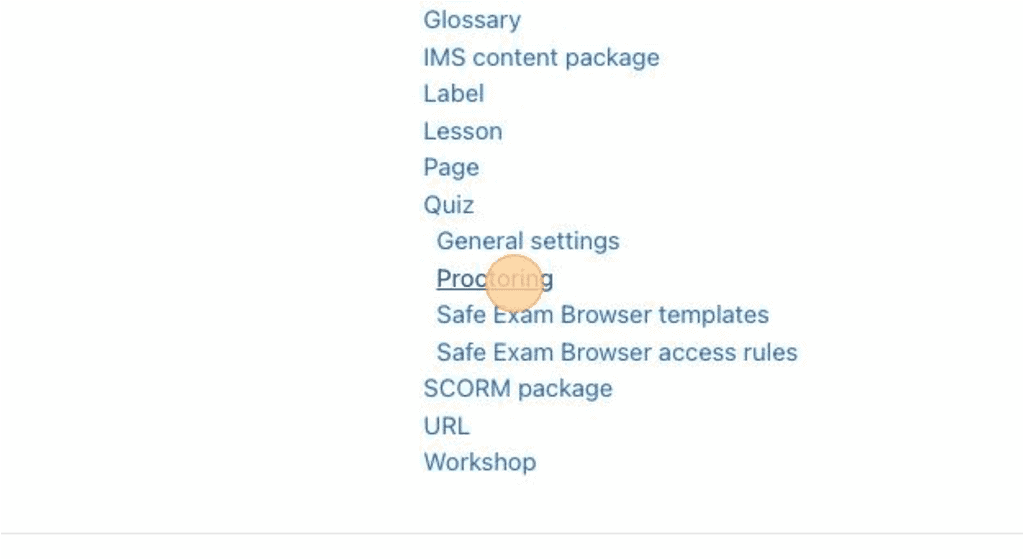
You can customise the delay between the cam shots and you can specify the width of the captured image in pixels.
You can also use Amazon Rekognition or Brainstation Face recognition service to make a comparison between the images taken via the webcam and the user’s profile picture.
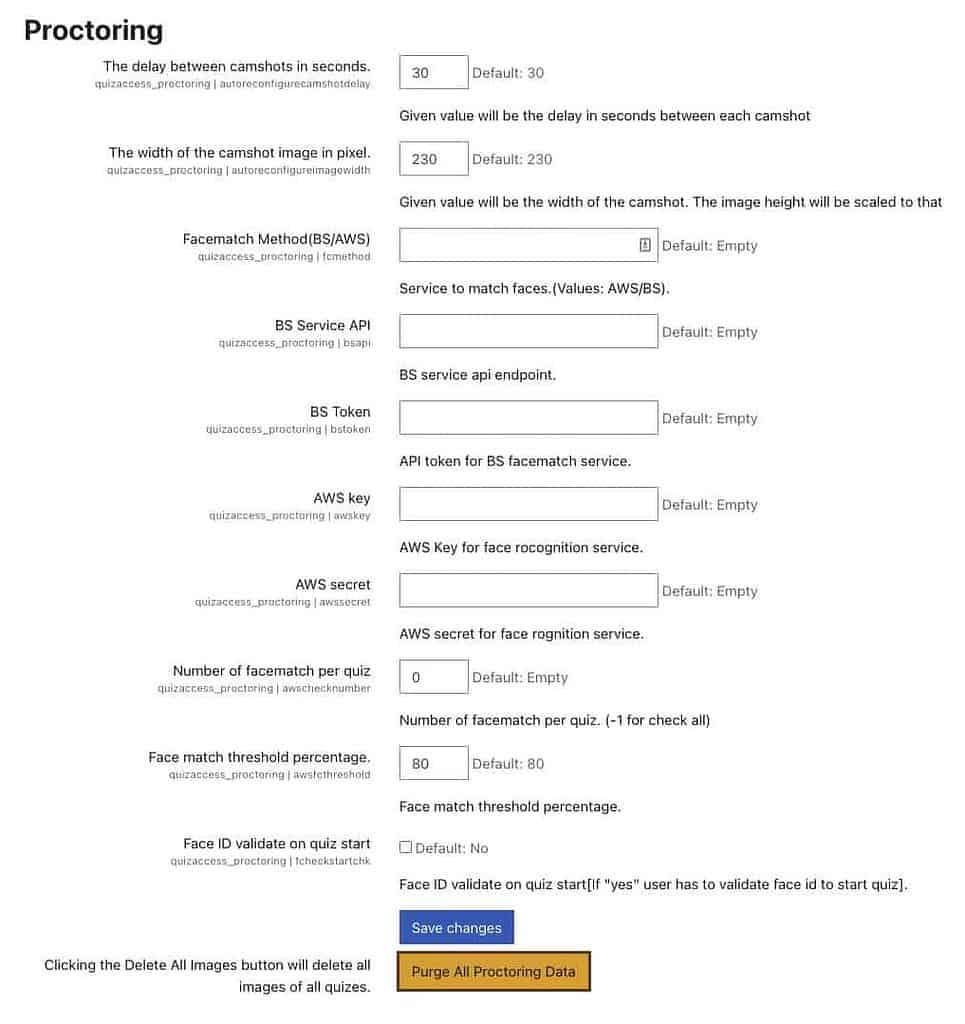
Moodle Proctoring – Add to a quiz
Before you can use the plugin on your course, you will need to add it to a quiz. You can follow the steps below.
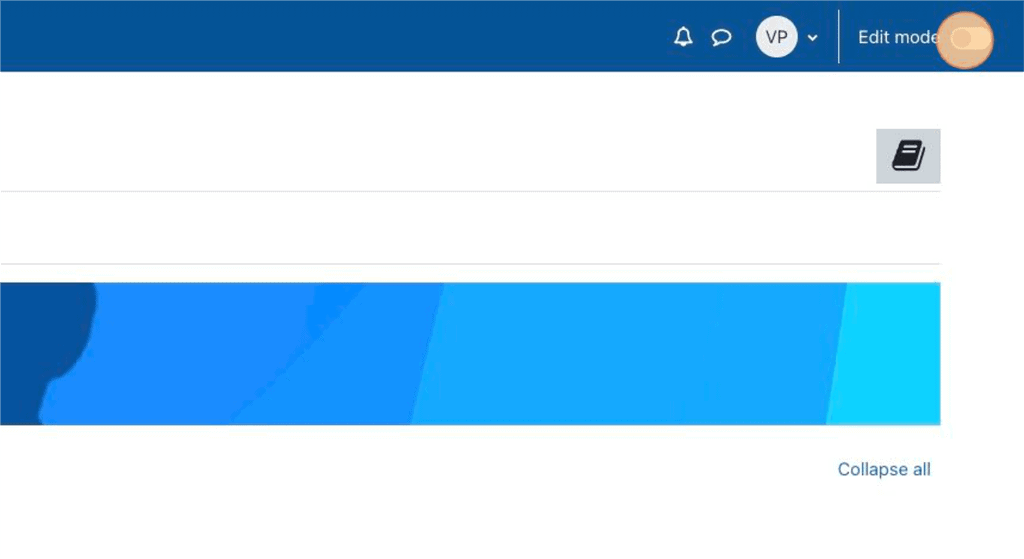
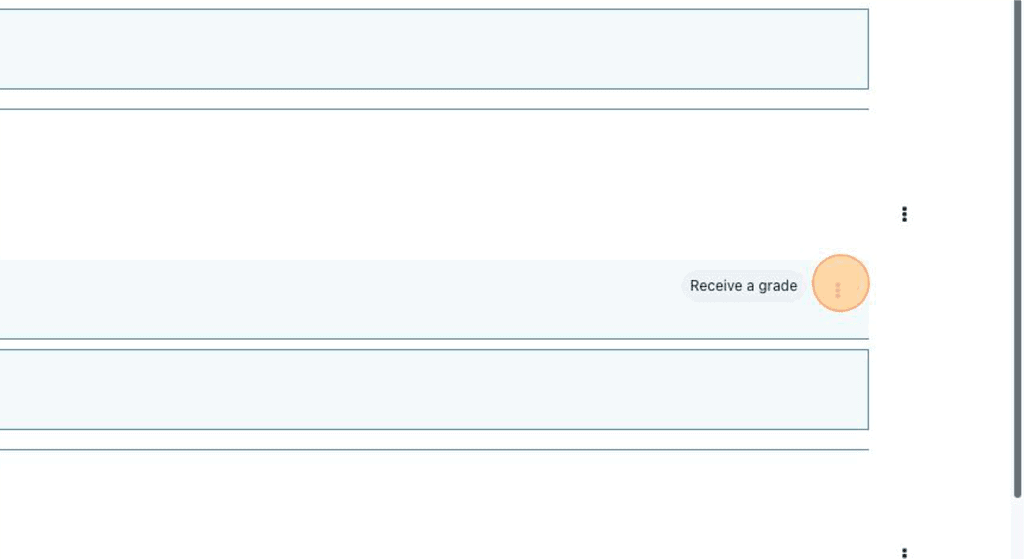
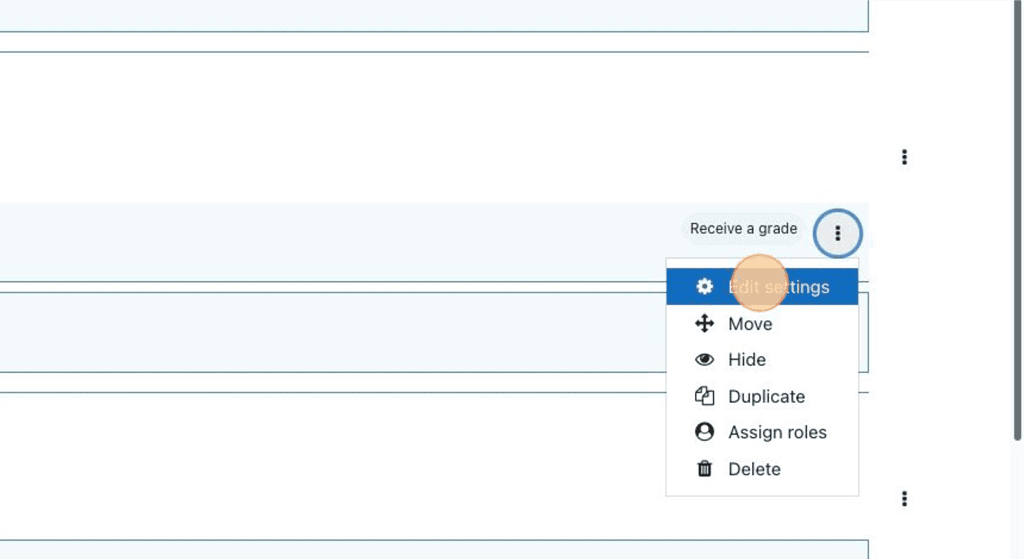
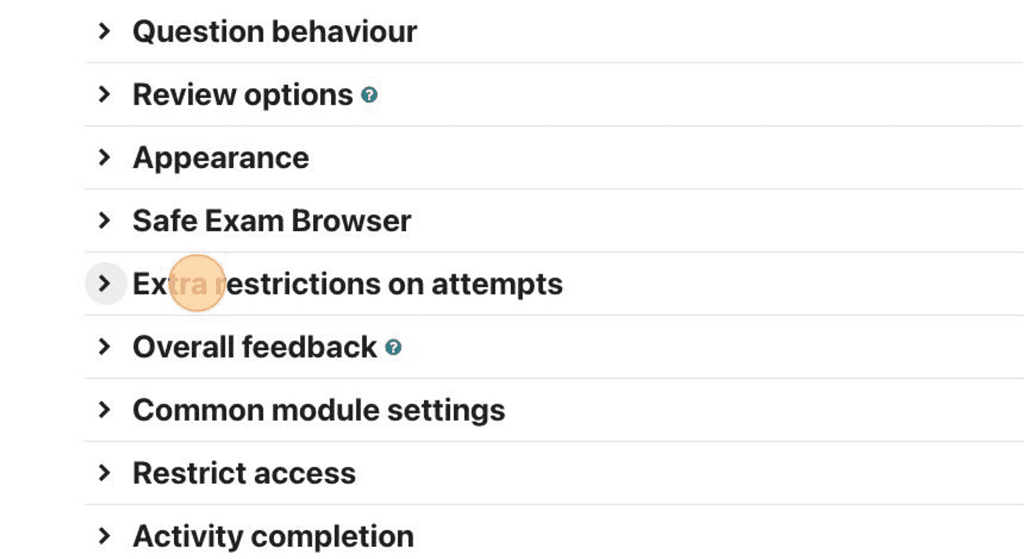
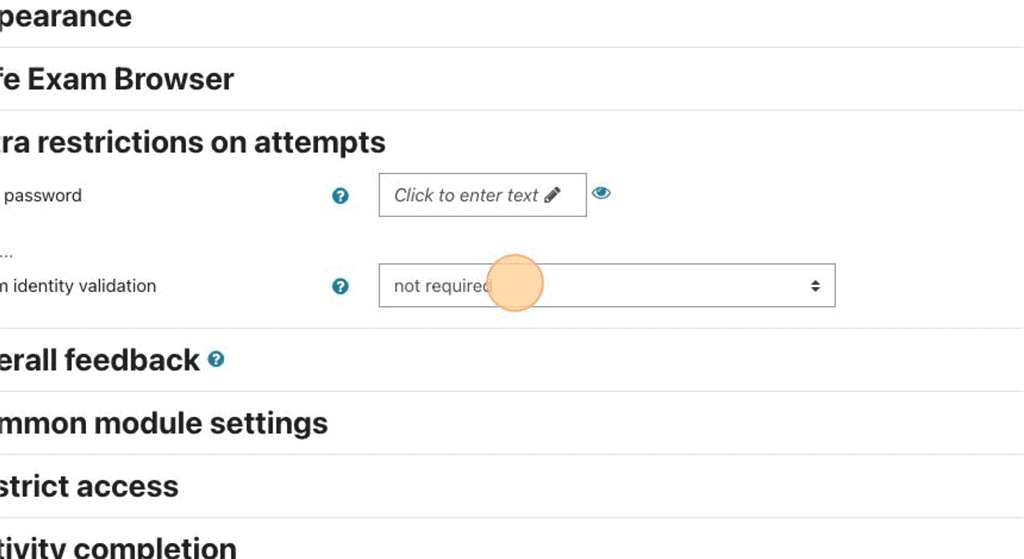
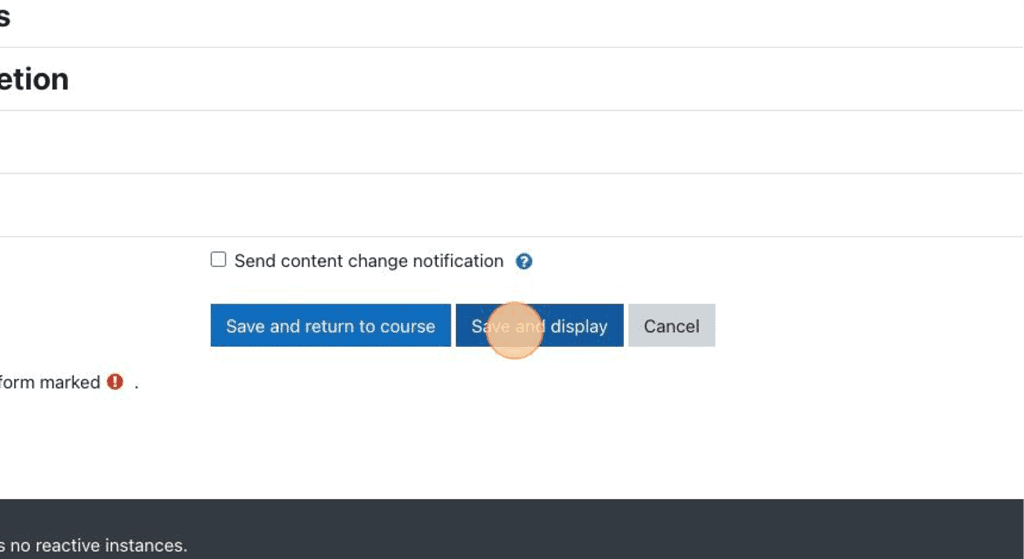
Moodle Proctoring – Usage
Before starting the quiz, the plugin will request camera permission via the browser. After accepting, the user will be able to see their picture, and they will be able to answer the quiz questions.
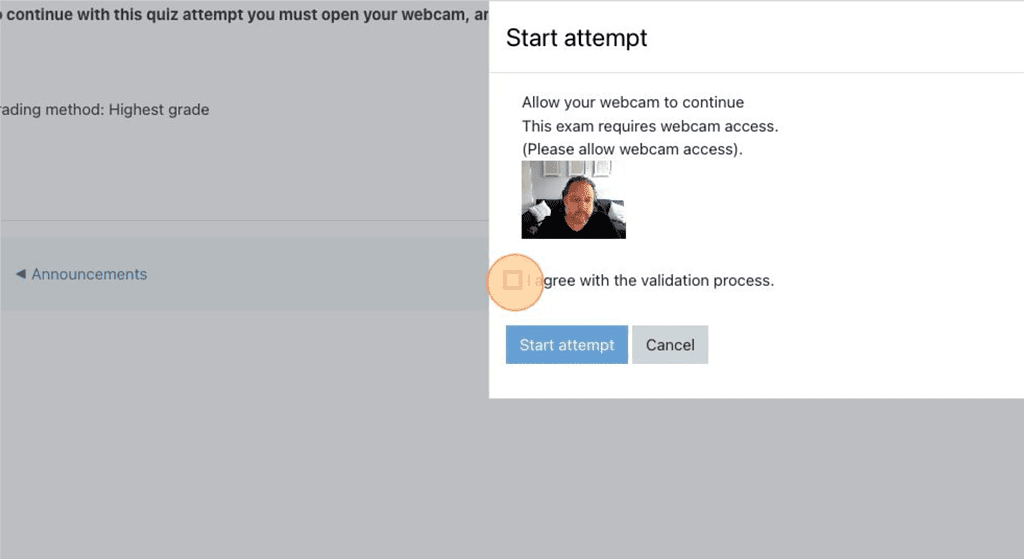
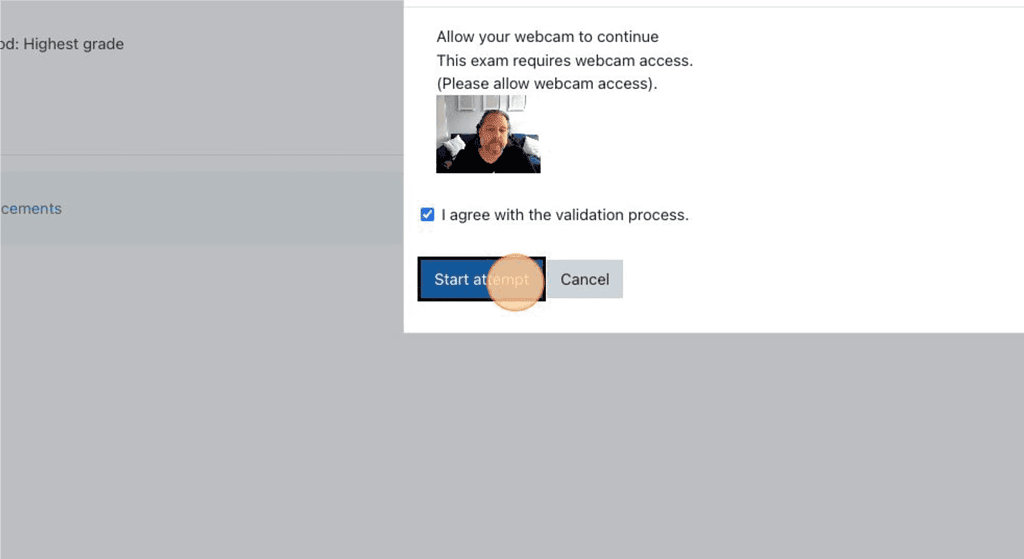
After the user has completed the quiz, users with the correct permissions in the system will be able to see the pictures that have been captured by the webcam.
Moodle Proctoring – Logs
The proctoring logs allow you to see the individual users’ webcam photos, and profile pictures to help you validate their identity.
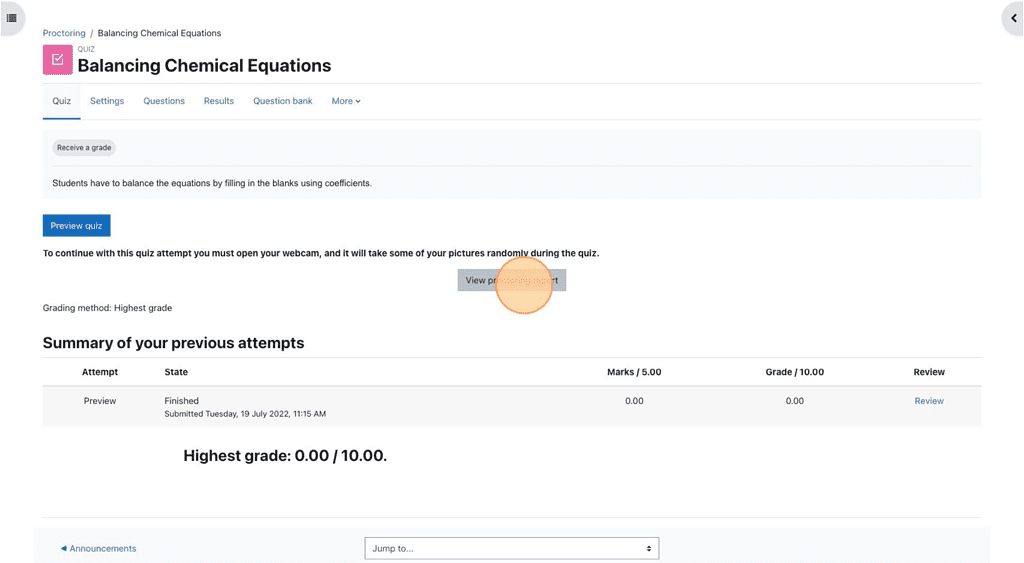
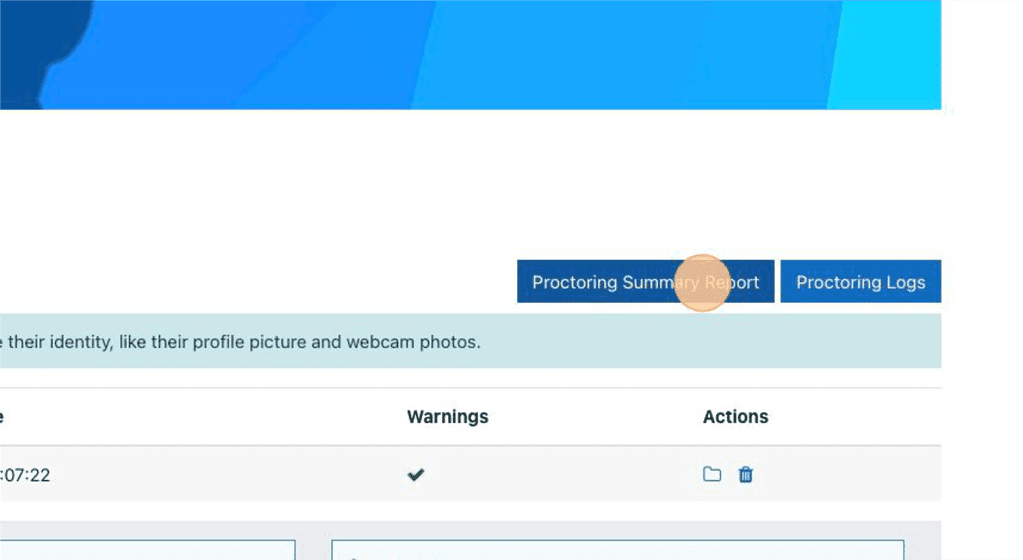
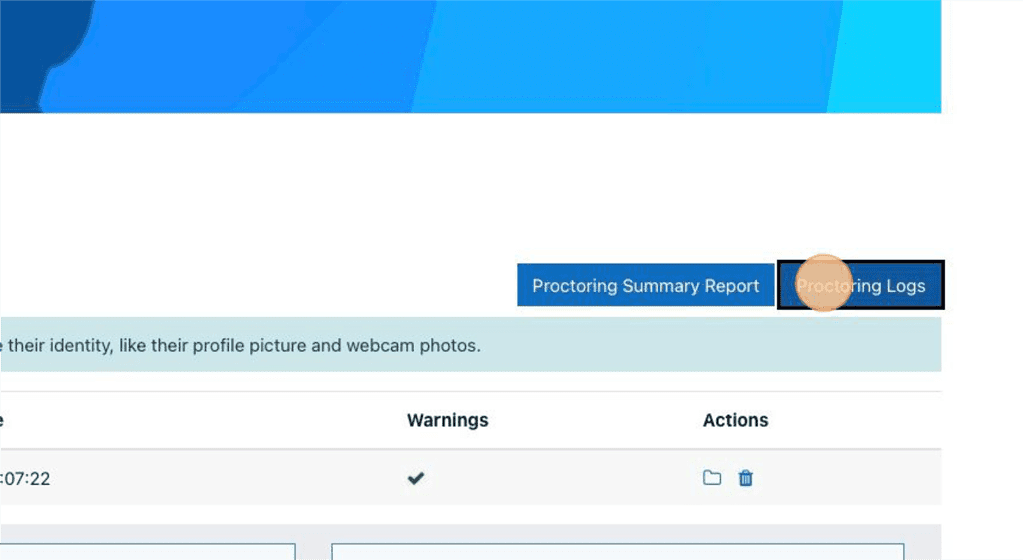
The images can also be deleted to help you save disc space.
As this is a quiz access plugin you can restrict access to the quiz until the students have acknowledged to share their webcam. This plugin looks like an excellent solution to help to prevent students from cheating in online exams.
As always if you are an existing customer of ours please get in touch and we would be happy to add this plugin to your Moodle site.