Image quiz questions are a simple yet powerful way to engage and educate your audience. Are you tired of boring, text-based online exams that leave your students feeling unengaged and uninterested? It’s time to spice things up with image quiz questions! By incorporating images into your online exams, you can add visual interest, provide context and background information, and make the exam more interactive and fun.
In this post, we’ll explore the benefits of using images in online exams and provide tips and strategies for using them effectively. We’ll cover topics such as choosing the right images, incorporating images into quiz questions, and enhancing the exam with interactive elements. By the end of this post, you’ll have all the tools you need to transform your dull, text-based exams into dynamic, visually-engaging quizzes.
Choosing the right images
When it comes to using images in online exams, choosing the right images is crucial. Not only do they need to be relevant and supportive of the quiz content, but they should also be high-quality and visually appealing. Here are some tips for finding and sourcing the best images for your online exams:
- Use royalty-free stock photos: There are many websites that offer a wide selection of royalty-free stock photos that you can use in your online exams. These images are typically high-quality and come with a license that allows you to use them for commercial purposes. My personal favourite is Pixabay.
- Take your own photos: If you have a specific image in mind that you can’t find on a stock photo website, consider taking your own photo. This can be especially useful for more specialised or obscure topics. Just make sure to get permission from any individuals or organisations featured in the photo.
- Use images from creative commons sources: If you’re looking for more unique or unusual images, consider using images from creative commons sources. These are images that are shared online with a license that allows others to use them for free, as long as they give proper attribution. If you are a Moodle user, you can access the Wikimedia repository to easily add images to quiz questions.
Regardless of where you source your images, it’s important to properly cite and attribute them to avoid any copyright issues. This typically involves including the name of the photographer or copyright holder, as well as a link to the source of the image.
Incorporating images into the quiz
Now that you’ve selected your images, it’s time to incorporate them into your online exam. Here are some tips for using images effectively in various types of quiz questions:
- Multiple choice: Use an image as the main focus of the question, and provide options for the answer in the form of text or additional images. For example, you could show a picture of a famous monument and ask students to identify it by selecting the correct name from a list of options.
- True/false: Use an image as a visual clue or hint to help students determine the correct answer. E.g. you could show a picture of a person performing a task and ask students to decide whether the statement “This person is playing the piano” is true or false.
- Fill-in-the-blank: Use an image to provide context or background information for a question. You could show a picture of a famous painting and ask students to fill in the blank with the name of the artist.
- Matching: Use images to create a matching quiz where students have to match the correct image with a corresponding text or concept. You could show a series of images of different animals and ask students to match each one with its correct name.
- Sequencing: Use images to create a quiz where students have to put events or concepts in the correct order. For example, you could show a series of images that depict the different stages of a process, such as the water cycle, and ask students to put them in the correct order.
- Crossword: Use images as clues in a crossword puzzle. For example, you could show an image of a famous person and ask students to fill in their name in the crossword grid. For these types of quiz question you might want to checkout our post on H5P.
- Word search: Use images to create a word search quiz where students have to find hidden words within an image. For example, you could show an image of a crowded city street and ask students to find words related to city life, such as “traffic,” “skyscraper,” and “cafe.”
- Drag and drop: Use images to create a quiz where students have to drag and drop items into the correct categories or locations. You could show a series of images of different types of fruit and ask students to drag each one into the correct basket (e.g., apples go in the “apples” basket).
When pairing images with quiz questions, it’s important to choose clear, high-resolution images that are easy to see and understand. Avoid using overly complicated or cluttered images, as they can distract from the quiz content and make it more difficult for students to focus. Also, don’t forget to optimise the image so your quiz loads quickly. This is especially true for photos that you have taken yourself.
Enhancing the quiz with images
Now that you’ve learned how to incorporate images into your quiz questions, it’s time to take things to the next level by enhancing the quiz with interactive and multimedia elements. Here are some ways to use images to make your online exams more engaging and interactive:
- Use hover-over text or pop-up windows: Adding hover-over text or pop-up windows to your images can provide additional information or context without cluttering up the quiz page. For example, you could show an image of a famous monument and provide a brief description or history of the monument when the image is hovered over. To achieve this in Moodle, have a look at the Generico plugin.
- Use interactive images: Make your quiz more interactive by using images that change when clicked or hovered over. For example, you could show an image of a plant and ask students to identify it by clicking on different parts of the plant to reveal labels. Again, check out H5P for this!
- Use multimedia: In addition to using images, consider incorporating multimedia elements such as videos or audio clips into your quiz. This can add variety and appeal to the quiz and help break up long stretches of text.
By using these techniques, you can create an online exam that is not only informative, but also interactive and visually appealing.
Making image quiz questions accessible to visually impaired students
It’s important to consider the needs of all students, including those who are visually impaired, when creating online exams. Here are some steps you can take to ensure that image quiz questions are accessible to visually impaired students:
As mentioned earlier, use clear, high-resolution images: Make sure that the images you use in your quiz are clear and easy to see, even when viewed on a small screen or with a screen reader. Avoid using overly small or low-resolution images, as they can be difficult to see or interpret.
Use alt text: Alt text is a short description of an image that is read aloud by a screen reader. Use descriptive, meaningful alt text for all of the images in your quiz to provide context and background information for visually impaired students. This is the image ‘description’ field in Moodle.
Use multimedia alternatives: In addition to using images, consider incorporating multimedia alternatives such as videos or audio clips into your quiz. This can provide an alternative way for visually impaired students to access and understand the content.
And finally, test the quiz with a screen reader. Before publishing your quiz, make sure to test it with a screen reader to ensure that all of the images and multimedia elements are accessible and properly described. This can help you identify and fix any issues before the quiz goes live.
By following these steps, you can ensure that your image quiz questions are accessible and inclusive for all students.
Image quiz questions conclusion
Incorporating images into your online exams is a simple yet powerful way to engage and educate your audience. By using images effectively, you can add visual interest, provide context and background information, and make the exam more interactive and fun. Moreover, integrating relevant visuals can stimulate critical thinking and enhance memory retention for students. This approach exemplifies the importance of multimedia integration in online exams, as it caters to diverse learning styles and helps maintain student motivation. Ultimately, creating a more dynamic assessment experience can lead to improved learning outcomes and greater engagement. Additionally, rethinking online assessment strategies allows educators to explore various multimedia elements beyond images, such as videos and interactive simulations. These tools can not only reinforce understanding but also provide students with opportunities to apply their knowledge in practical scenarios. As a result, assessments become more reflective of real-world challenges, better preparing students for future success.
We’ve explored the benefits of using images in online exams, as well as tips and strategies for choosing the right images and incorporating them into various types of quiz questions. We’ve also discussed ways to enhance the quiz with interactive and multimedia elements, and looked at how to make it inclusive for all.
Now it’s your turn to put these tips into action and create dynamic, visually-engaging online exams. Don’t be afraid to experiment and try new things, and don’t hesitate to share your experiences and successes with others. Consider incorporating innovative question formats or interactive elements to keep students engaged while assessing their knowledge. Additionally, it’s essential to explore various ways to discourage online exam cheating, ensuring that the integrity of your assessments remains intact. By fostering a culture of academic honesty, you can enhance the overall learning experience for your students.
To learn more about creating engaging and informative online quizzes, contact us to arrange some one to one training!